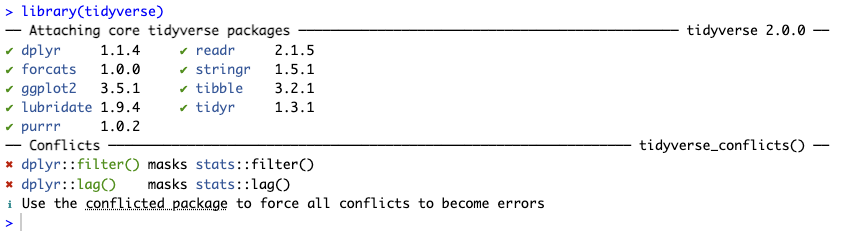Summary and Schedule
This is a new lesson built with The Carpentries Workbench.
| Setup Instructions | Download files required for the lesson | |
| Duration: 00h 00m | 1. Introduction to R |
Why might you prefer to run code in a script rather than directly from
the console? What is the assignment operator and how can you use it to store objects? |
| Duration: 00h 40m | 2. Exploring the Data |
How can I load data from CSV or TSV files into R? What are some functions in R that can be used to examine the data? |
| Duration: 01h 20m | 3. Formatting the Data |
What do the pivot_longer() and full_join()
functions do?
|
| Duration: 01h 40m | 4. Introduction to ggplot2 | What are the three components needed for creating a plot in ggplot2? |
| Duration: 02h 10m | 5. Extra ggplot2 Customisation | How can you add a title and change the axis labels in a ggplot? |
| Duration: 02h 30m | 6. Wrapping Up | How can I save plots to a file? |
| Duration: 02h 50m | Finish |
The actual schedule may vary slightly depending on the topics and exercises chosen by the instructor.
Data Sets
Download the data zip file. This is the data that you will use in the workshop.
Software Setup
Software you will need on your computer prior to starting this workshop:
- R
- RStudio
- The tidyverse R package
All three of these pieces of software are free and open-source.
1. Installing R
Go to the CRAN (The Comprehensive R Archive Network) website: https://cran.r-project.org/
At the top of the page, click on link that corresponds to your operating system.
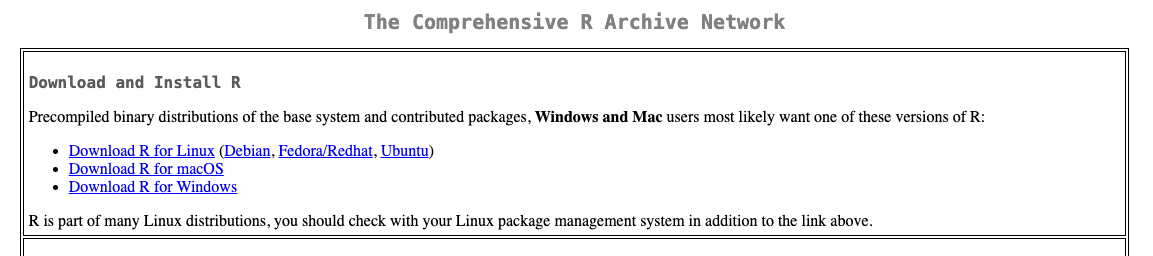
2. Installing RStudio
Go to the Posit website page for RStudio and click on the button to download RStudio for your operating system.
Install the software on your computer.
3. Installing the tidyverse R package
Run RStudio. You should see an interface with several panels. The console panel should be on the left hand side.
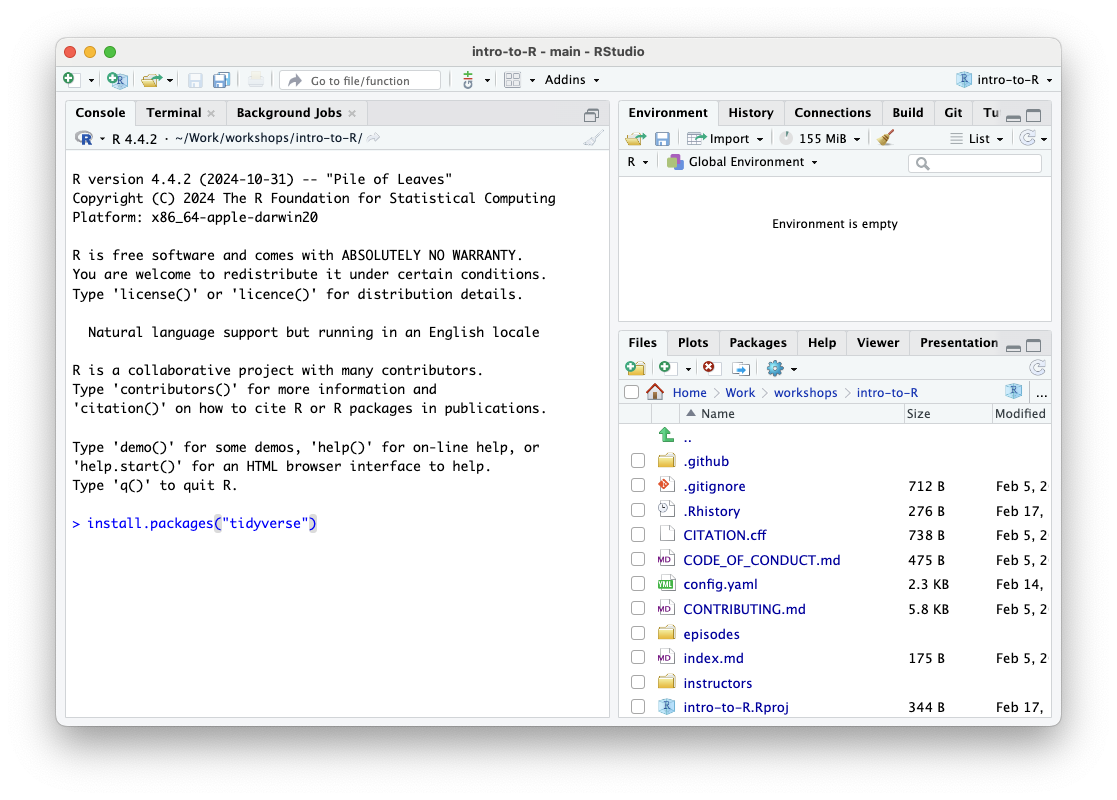
Type:
R
install.packages("tidyverse")
and press enter.
R will begin downloading and installing some packages which will take a few minutes. You will see the progress of these downloads and installations in the console.
When done, verify the package installed by loading it. Type:
R
library(tidyverse)
and press enter.
You should see output similar to this if tidyverse was installed correctly, although the version numbers may differ: