Content from Introduction to Git
Last updated on 2025-08-01 | Edit this page
Overview
Questions
- What is Git?
- What problem does it solve?
Objectives
- Understand what Git is, and what it is used for.
- Understand some of its features that make it so attractive.
Introduction
What is Git?
A concise definition is that Git is a version control system. It was developed in the early 2000s by Linus Torvalds, the person behind the Linux kernel, and other members of the Linux community. In fact, the initial purpose of Git was to support the development and updates of the Linux kernel.
Git is attractive because of several things:
- It is fully distributed. What this means is that several (hundreds, thousands) of users can work on the same project in a streamlined way.
- It is blazing fast. Because (nearly) every operation that Git performs is local, everything works almost instantaneously.
- It has integrity. Git checksums data before storing it, so it’s impossible to change the content of files without knowing about it.
This is all well and good, but let’s try to understand what version control means for us as researchers.
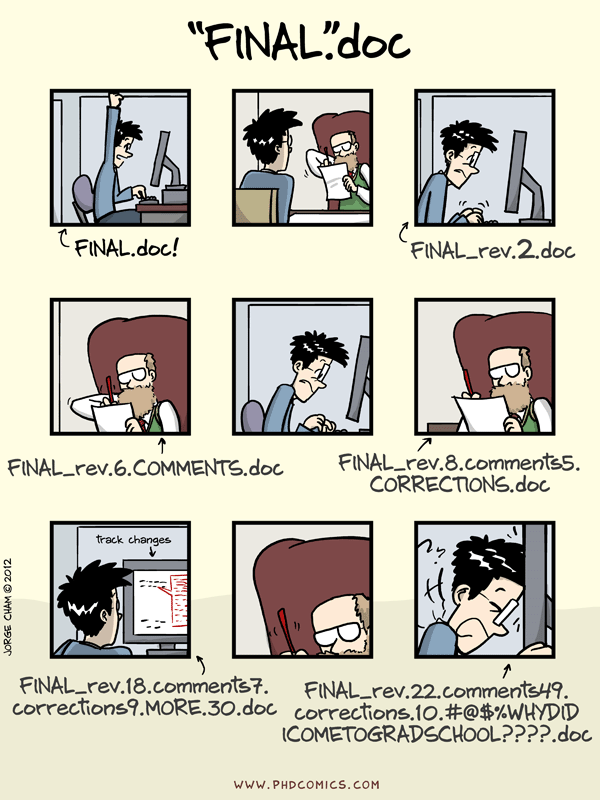
We’ve all been in this situation before: it seems unnecessary to have multiple nearly-identical versions of the same document. Some word processors let us deal with this a little better, such as Microsoft Word’s Track Changes, Google Docs’ version history, or LibreOffice’s Recording and Displaying Changes.
Version control systems start with a base version of the document and then record changes you make each step of the way. You can think of it as a recording of your progress: you can rewind to start at the base document and play back each change you made, eventually arriving at your more recent version.
Once you think of changes as separate from the document itself, you can then think about “playing back” different sets of changes on the base document, ultimately resulting in different versions of that document. For example, two users can make independent sets of changes on the same document.
Unless multiple users make changes to the same section of the document - a conflict - you can incorporate two sets of changes into the same base document.
A version control system is a tool that keeps track of these changes for us, effectively creating different versions of our files. It allows us to decide which changes will be made to the next version (each record of these changes is called a commit, and keeps useful metadata about them. The complete history of commits for a particular project and their metadata make up a repository. Repositories can be kept in sync across different computers, facilitating collaboration among different people.
This is how the history of commits looks for this website that you are looking at:
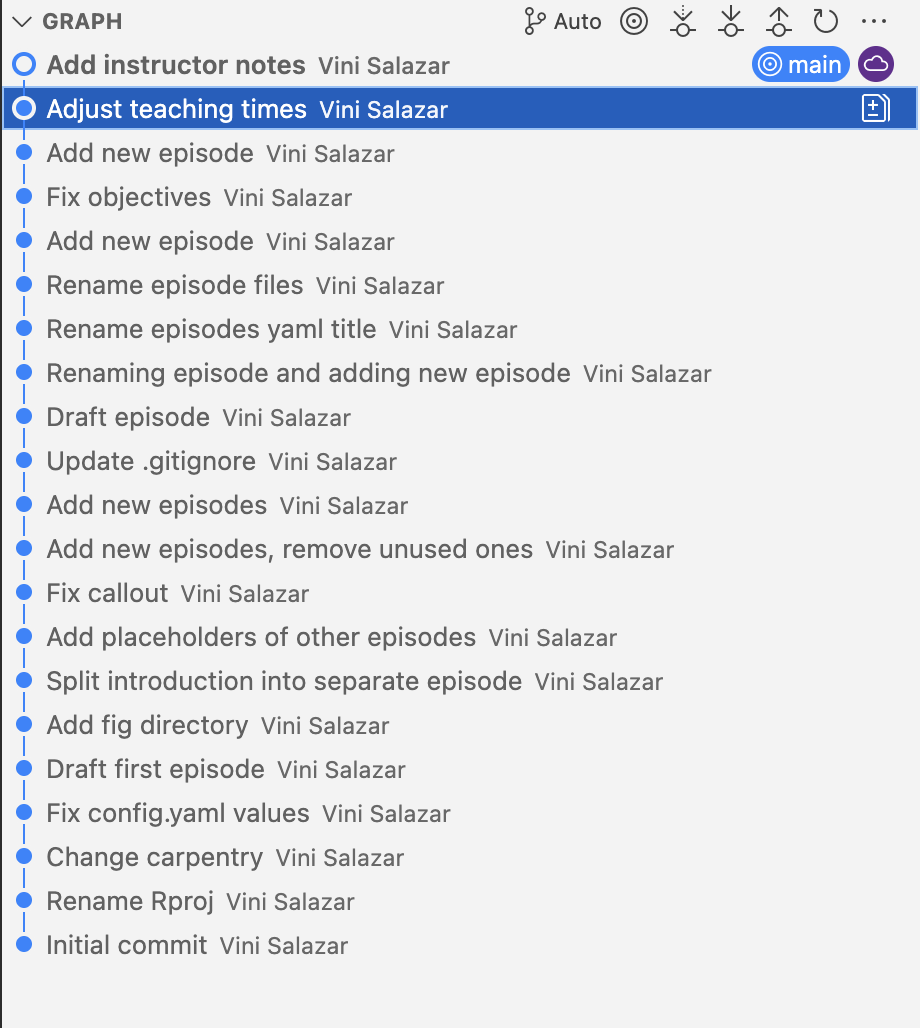
The Long History of Version Control Systems
Automated version control systems are nothing new. Tools like RCS, CVS, or Subversion have been around since the early 1980s and are used by many large companies. However, many of these are now considered legacy systems (i.e., outdated) due to various limitations in their capabilities. More modern systems, such as Git and Mercurial, are distributed, meaning that they do not need a centralized server to host the repository. These modern systems also include powerful merging tools that make it possible for multiple authors to work on the same files concurrently.
Challenge
Paper Writing
- Imagine you drafted an excellent paragraph for a paper you are writing, but later ruin it. How would you retrieve the excellent version of your conclusion? Is it even possible?
- Imagine you have 5 co-authors. How would you manage the changes and
comments they make to your paper? If you use LibreOffice Writer or
Microsoft Word, what happens if you accept changes made using the
Track Changesoption? Do you have a history of those changes?
Recovering the excellent version is only possible if you created a copy of the old version of the paper. The danger of losing good versions often leads to the problematic workflow illustrated in the PhD Comics cartoon at the top of this page. Collaborative writing with traditional word processors is cumbersome. Either every collaborator has to work on a document sequentially (slowing down the process of writing), or you have to send out a version to all collaborators and manually merge their comments into your document. The ‘track changes’ or ‘record changes’ option can highlight changes for you and simplifies merging, but as soon as you accept changes you will lose their history. You will then no longer know who suggested that change, why it was suggested, or when it was merged into the rest of the document. Even online word processors like Google Docs or Microsoft Office Online do not fully resolve these problems.
- Version control is like an unlimited ‘undo’.
- Version control also allows many people to work in parallel.
Content from Why use Git?
Last updated on 2025-10-28 | Edit this page
Overview
Questions
- Why use version control?
Objectives
- Understand the benefits of Git in everyday life as a researcher.
Why use version control?
Now that we’ve learned what version control is, let’s understand why we should use it as researchers.
There are a number of reasons to argue that using version control will make us better researchers. That is because version control systems can be used for:
Backing up your code
The most fundamental idea of version control is that you can use it to safely back up your code. That means not only having a copy of it, but having a copy of each version as your code evolves throughout time. If you use version control effectively, it will be very difficult for your code to be permanently lost, deleted or erased.
Sharing your code
Although Git is already explicitly designed to work in a distributed manner, modern version control platforms make sharing code with others even easier. If our repository is public, anyone can easily access it, copy, and modify the code as they please. You can make your GitHub profile a portfolio of your coding and analysis projects, with a user-friendly interface.
Packaging and distribution
Platforms such as GitHub provide a number of features that facilitate packaging our code. One thing is to have a bunch of scripts in a repository, but if we want to distribute our code effectively, to make it easier for users to acquire and install our code, we can bundle it as a software package and upload it to platforms such as PyPI (for Python) or CRAN (for R).
Collaborating
Sharing code with others is one thing, but Git also enables researchers to work together on the same project. You can review other users’ commits, and selectively apply or reject changes that they propose. This is further enabled by GitHub, which makes it easy to do it through the web interface. Moreover, you can create organisations to host multiple projects, give collaborators write and admin access to projects, and give access to private repositories.
The ‘Lingua Franca’ of software engineering
Because of the way Git enables collaboration, it has essentially become the way that programmers interact on a technical basis. If you want to make a contribution to a large code base or project, most likely you will have to submit your changes through Git. GitHub also allows the creation of issues, where you can report problems or create discussions about the code. Knowing Git will probably be required if you want to work in coding projects with other people (including past and future you!)
Documenting your work
Because changes in Git are structured through commits, it is very straightforward to document our work as we go. Whenever we create a commit, we must write a message that’s attached to it (we’ll learn more about that), which almost mandates that we document what we are doing. This will create a history of our work which can effectively be used as a digital research notebook if done correctly. The way Git works also allows the creation of branches and tags, which can be used to keep track of different parts of the development. This is especially useful for large projects where many people may be working on different things in parallel.
Why using Git will make you a better researcher:
- You know you can always go back to a working version of your code
- You will have a way of showcasing your projects
- You will be able to distribute your code to others
- You will be able to modify other peoples’ code and make contributions to it
- You will have a digital lab notebook
Content from Fundamental concepts
Last updated on 2025-10-28 | Edit this page
Overview
Questions
- What are the fundamental concepts of version control?
- What are commits?
- What are remotes?
- What is the staging area?
- What are branches?
Objectives
- Understand the fundamental concepts of Git, such as commits, remotes, and the staging area.
- Be able to explain concepts with the “shopping cart” analogy.
Before we get started with hands-on work, let’s understand some basic concepts about Git. We’ve already learned that Git tracks different versions of a project by using commits, which are like snapshots of a project. But let’s take a closer look on how this works in practice, by learning about remotes and the staging area:
Remotes
Think of remotes as “cloud copies” of your Git repository. While you have your project on your local computer, a remote is a version stored on platforms like GitHub or GitLab. Remotes allow multiple people to work on the same project, sharing updates by pushing changes to the remote and pulling others’ changes from it. For example, you can push your work to a remote to back it up or collaborate with teammates by pulling their changes into your local project.
Staging area
If we think of a commit as a transaction, the staging area in Git is like a “shopping cart” for the changes you want to commit. When you modify files, those changes don’t go directly into a commit. Instead, you first add them to the staging area, where you can review and decide what will be included in your next commit. It gives you control to commit only specific changes rather than everything at once. Think of it as preparing ingredients on the counter before putting them into a recipe—you only add what you need.
Branches
Branches are what enable Git to be used as a collaborative tool. They are like separate “workbenches” where you can experiment and make changes without affecting the main project. Just as the staging area is your shopping cart for preparing what goes into a commit, a branch is like a separate checkout lane—your own path to develop or test features safely. Each branch starts from an existing point in the project’s history and can evolve independently, as shown in the graph above: each colored line represents a different branch of work. When a branch is ready, it can be merged back into the main branch, combining all your changes into the shared project history.
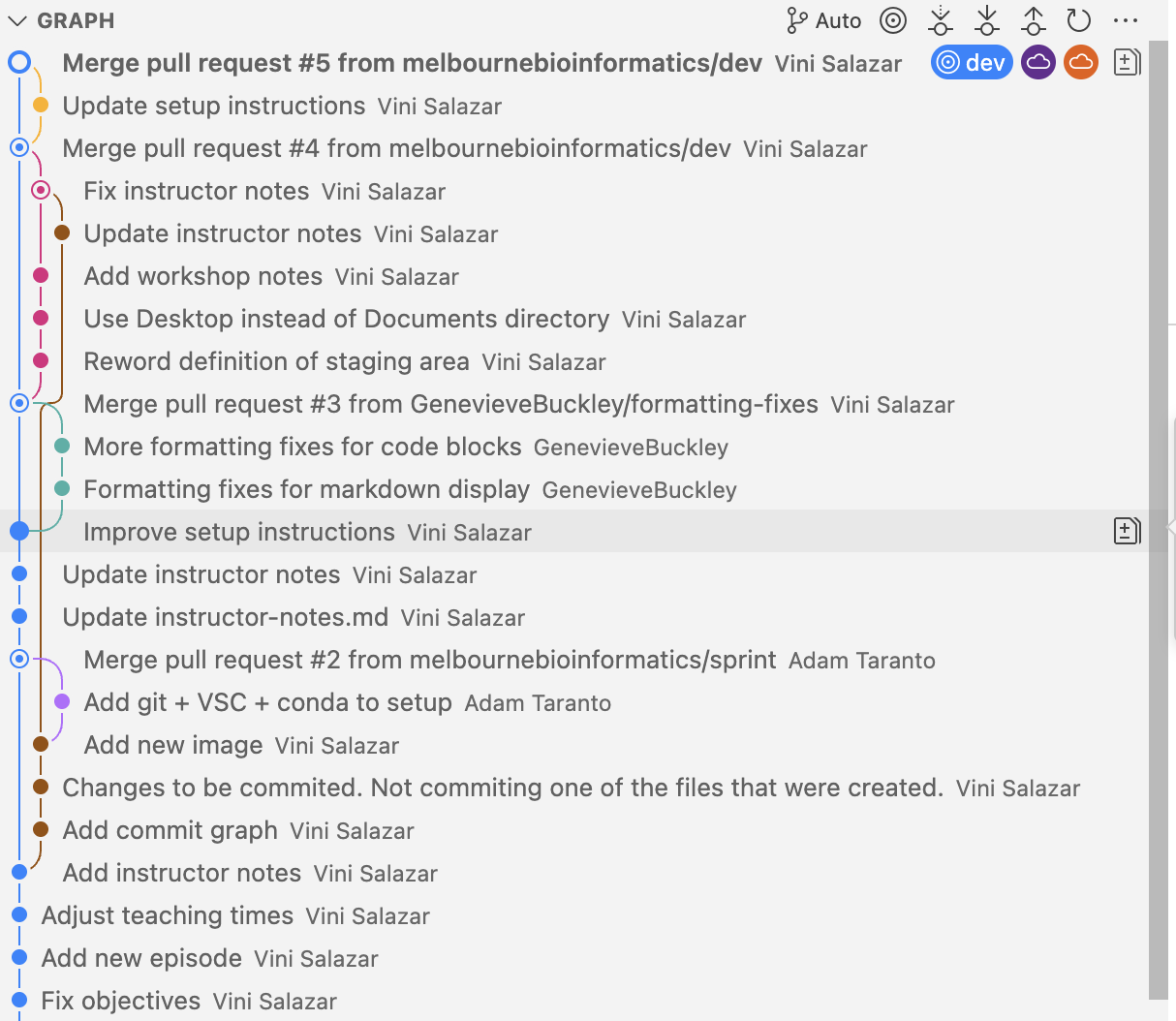
Using the VS Code extension
We can see the changes in the VS Code “Source Control” tab. In the following example, we’ve modified an existing file, and added a new file with an image:
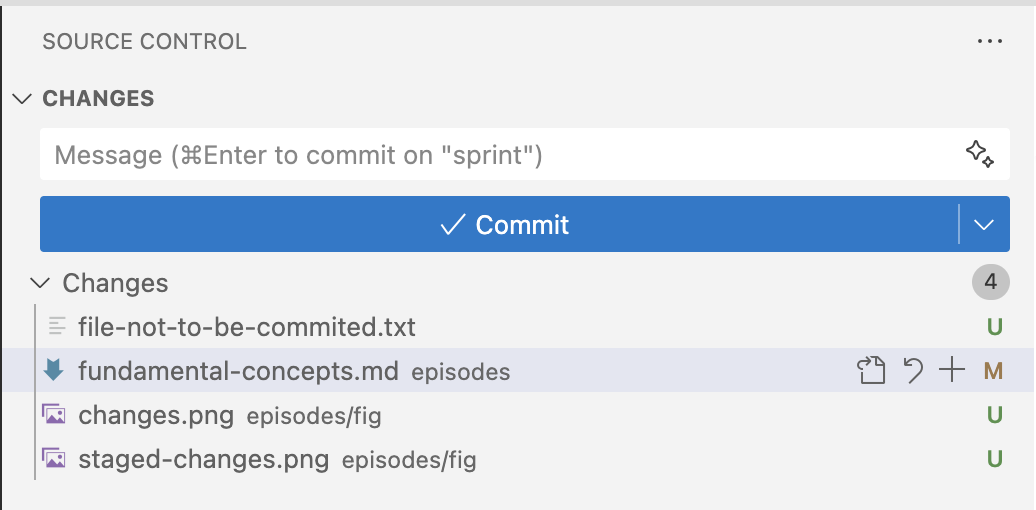
After we move the files to the staging area, they are ready to be commited:
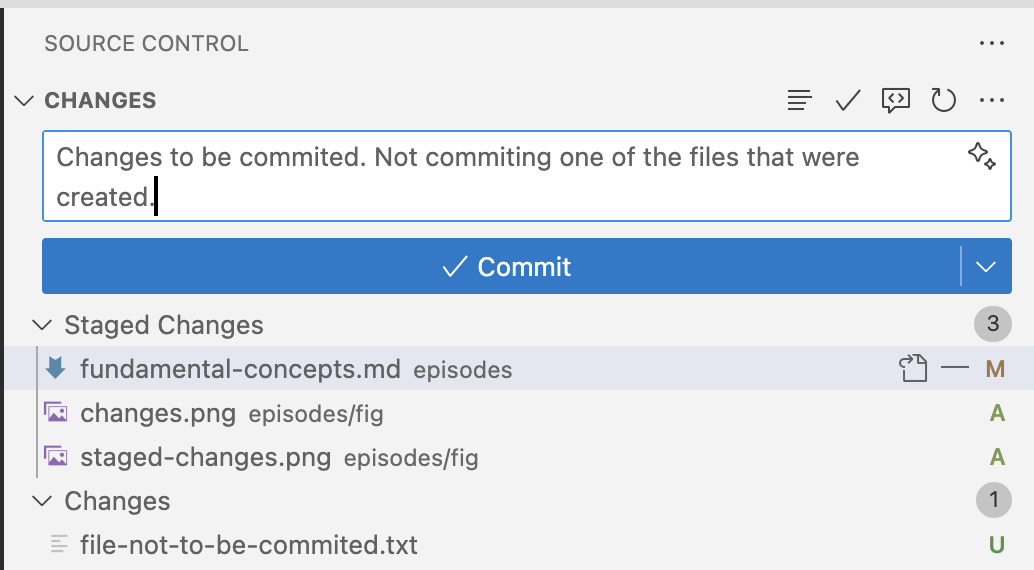
- Commits are snapshots of a repository.
- We can have a copy of our repository in a different location, called a remote. We can send (“push”) and receive (“pull”) changes from the remote to interact with others’ work, and also to back up or update our local copy.
- The staging area is where we keep track of the changes that we are going to commit, that is, which are going to be written in the repository history.
- Branches are isolated timelines of a repository, where people can work in parallel.
Content from Your first Git repository
Last updated on 2025-08-13 | Edit this page
Overview
Questions
- How do we create a Git repository?
- What are some of the basic Git commands?
Objectives
- Create our first Git repository on GitHub.
- Learn basic Git commands such as
init,status,add,log, anddiff.
Now that we’ve learned the basics of version control, and reasons to use it, let’s get some hands-on experience on how to create our first Git repository.
Let’s start navigating to the Desktop folder and creating a new directory there.
Now that you’re in the new gitgood directory, we can
start a new repository with the following command:
You should see a message like this:
OUTPUT
Initialized empty Git repository in /home/username/Desktop/gitgood/.git/If we try to list the files in the repository, we can’t see anything.
Try again with the -a option:
OUTPUT
. .. .gitWe can see that we have created the .git directory. This
hidden directory (hidden files and directories start with .
character) will contain the Git repository, with all of the data that
will be read and written by Git. If we delete this directory, we will
lose all of the version control data stored by Git.
Challenge
Hidden Files
Based on your previous knowledge of UNIX command line, try answering
the following:
1. Why did the first ls command did not show
anything?
2. What does the -a mean when we run ls?
3. If we don’t know what the -a, or any other command flags
mean, how can we find out?
4. What do the . and .. files mean?
- By default,
lsdoes not display hidden files (starting with a.character). The.gitdirectory hidden by default when we create it.
-
-ashows all of the files and directories, including hidden ones.
- If we don’t know what a command-line flag means, we can try looking
for the command in the man pages, for example by typing
man ls.
- The
.and..files respectively refer to the current directory and the directory one level above (theDesktop, in this case).
We can now try one of the most important Git commands, which tells us the current state of our repository:
OUTPUT
On branch main
No commits yet
nothing to commit (create/copy files and use "git add" to track)We can use git status as much as we want to check the
state of the repository. In this case, there isn’t anything very
interesting, but once we start accumulating changes, it will become very
useful.
Nested Directories
Once we have run git init on a directory, there is no
need to run it again in subdirectories of the original directory. That’s
why we should run the command on the parent directory
of the project and we can include additional subdirectories as
needed.
-
git initinitializes a repository. - Git stores all of its repository data in the
.gitdirectory.
Content from Tracking changes
Last updated on 2025-08-13 | Edit this page
Overview
Questions
- How do we create a Git repository?
- What are some of the basic Git commands?
Objectives
- Create our first Git repository.
- Learn basic Git commands such as
init,status,add,log, anddiff.
We have successfully created a repository (yay!) so let’s start
making some changes so we understand how version control works. At the
moment, our repository is completely empty (with exception of the
.git directory), so can create a few files to get
started.
Any code project should have a README file, which, at the very least, should provide a brief overview of the contents of that project directory. Even though our directory is empty, we can get started with a README file:
The touch command creates an empty file. We will be
formatting our README file in Markdown. If you haven’t heard
of Markdown, basically it’s a simple, easy-to-use language markup language
which GitHub fully supports.
Markdown files are plain text files. Even though Markdown has a range of features (such as acting as an extension of HTML), we can stick to the basics:
-
#creates Level 1 Headings (usually the page title). -
##creates Level 2 Headings (usually the different sections in the page). - Subsequent Heading levels can be created with
###,####, etc. - Backticks (``) create
mono-spaced text, useful for formatting code. - ** Bold text is written with double-asterisks. **
- **Italics is written with a single-asterisk.**
Now open README.md on your favourite text editor, such
as VS Code, nano, Vim, or good old Notepad, and let’s add some content
(we recommend that you use VS Code):
Add the following content:
OUTPUT
# 'gitgood' repository
A repository to learn how to use Git.If you type in git status and see what it shows:
OUTPUT
On branch main
No commits yet
Untracked files:
(use "git add <file>..." to include in what will be committed)
README.md
nothing added to commit but untracked files present (use "git add" to track)It’s similar to what we had the first time, but we can see that it showed an untracked file. Git has detected that a new file has been created, but it’s not performing any version control for it. We must first commit this file to our repository. Let’s do so by using two fundamental Git commands:
The git add <FILENAME> command adds a file
to the staging area. We learned in the previous section that
the staging area is where we store the changes that we
intend to commit to the repository. We can see the
effect that this has on the repository by typing git status
again:
OUTPUT
On branch main
No commits yet
Changes to be committed:
(use "git rm --cached <file>..." to unstage)
new file: README.mdDepending on the version of Git you have, the output may be slightly
different. But the main things is that this change, that is, of creating
a new file, has been staged, and is now ready to be
committed. Therefore, the git add command is used
to add files to the staging area. Now that these
changes area ready to be committed, we can move on with the next
command:
OUTPUT
[main (root-commit) 62a9ebb] Add repository README
1 file changed, 4 insertions(+)
create mode 100644 README.mdThe git commit command effectively records the changes
that we made and added to the staging area into the repository
history. Now, we’ve created another snapshot of the repository,
one that has the changes that we’ve made, compared to the previous one
where the repository was empty.
Commit Messages
The -m in the git commit command means
--message, that is, the message associated with that
particular commit. You should always write descriptive
messages of what has been done in a particular commit.
After all, one of the reasons of why Git is so powerful and adopted
is that it allows you to document your work as you go, and this is
largely done by writing (good) commit messages. This may seem a bit
excessive at first, such as having to write something everytime you
press “Save” on a Word document, but as your project grows and you add
more and more code to it, it’s important to be able to see what has been
done in each commit. You can also just type git commit
without the -m, in this case a text editor will pop up in
the Terminal prompting you to write a commit message.
We will learn how to write good commit messages later on in this lesson. But basically we want to describe what we changed and why we changed it.
Now that we have made our first commit, let’s check the
git status again:
OUTPUT
On branch main
nothing to commit, working tree cleanThe message is a bit different than before. Now, we don’t see
No commits yet, but rather, that we don’t have anything to
commit. That is because we haven’t changed anything in the repository
since our last commit.
Now that we have a commit, we can learn a new command:
OUTPUT
commit 62a9ebbef3d7a9e0e07f2344a86f10fa58e7479c (HEAD -> main)
Author: Vini Salazar <17276653+vinisalazar@users.noreply.github.com>
Date: Mon Sep 9 14:58:43 2024 +1000
Add repository READMEThe git log command shows a list of our commits. We can
see the commit checksum (the long code after the word
commit), the associated author and email, which is
the same user name and email that we set up with git config
earlier, the timestamp of the commit, and the commit message.
The git log command is useful to get an understanding of
recent activity in the repository.
Let’s modify the README.md file again and add some new
lines:
# 'gitgood' repository
A repository to learn how to use Git.
## Section 1
How to git good at version control.We’ve added the ## Section 1 which will represent a new
section of text in our Markdown document, and added a little bit of
normal text underneath it.
Let’s see how this affects our repository by running
git status again:
OUTPUT
On branch main
Changes not staged for commit:
(use "git add <file>..." to update what will be committed)
(use "git restore <file>..." to discard changes in working directory)
modified: README.md
no changes added to commit (use "git add" and/or "git commit -a")Now that Git is keeping track of README.md, any changes
that we make to the file will be tracked, so Git knows that we modified
the file and added some lines to it. The same goes for when we delete
lines from a file.
Git will only detect differences in files which have been previously
committed to the history. If the file is untracked,
like README.md was before our first commit, Git will not
record any changes. Be mindful of this, because if you make changes to
untracked files, you may not be able to revert them to a previous
version!
he git status command shows that README.md
was modified, but let’s have a look at what specific changes
happened. We can do this by running a new command:
OUTPUT
diff --git a/README.md b/README.md
index 24e122d..e96d76a 100644
--- a/README.md
+++ b/README.md
@@ -2,3 +2,5 @@
A repository to learn how to use Git.
+## Section 1
+How to git good at version control.The git diff command shows the specific lines that have
been changed. Lines that were added will have a + next to
them and will be highlighted in green, and lines that were removed will
have a - and will be highlighted in red.
git diff is very useful in combination with
git status, so we can see the current state of the
repository and what has been changed.
Let’s add and commit that change, and check out log again:
BASH
git add README.md
git status # (1)!
git diff # (2)!
git commit -m "Drafting Section 1 of README"
git log- Check that
README.mdhas been moved to the staging area. -
git diffdoesn’t show the change anymore. Why do you think that is?
We can see another commit has been added to the history.
OUTPUT
commit 7d3487ad746e2cd6e0beaab3271de9e300a267ca (HEAD -> main)
Author: Vini Salazar <17276653+vinisalazar@users.noreply.github.com>
Date: Mon Sep 9 15:32:45 2024 +1000
Drafting Section 1 of README
commit 62a9ebbef3d7a9e0e07f2344a86f10fa58e7479c
Author: Vini Salazar <17276653+vinisalazar@users.noreply.github.com>
Date: Mon Sep 9 14:58:43 2024 +1000
Add repository READMEWell done! You’ve learned 6 new commands, and the fundamentals of version control. With this alone, you can start tracking changes in your local repository. Next, we are going to learn how to interact with GitHub, based on what we’ve done so far.
We learned several new commands. Let’s take note of them:
-
git initinitialises a Git repository, which is contained within the hidden.gitdirectory. -
git statusshows the current state of the repository, such as which files have been changed. -
git addadds a file to the staging area, where we gather all of the changes that will be committed. -
git commitwrites the changes to history, permanently recording them to the repository. -
git logshows the list of commits in the repository. -
git diffshows the changes between the last commit and the current repository, showing how files have been changed.
Content from Remotes: pushing and pulling
Last updated on 2025-07-14 | Edit this page
Overview
Questions
- How do we interact with Git remotes?
- What does pushing and pulling mean?
Objectives
- “Push” our repository to GitHub.
- Learn the Git commands
pushandpull..
Pushing changes
Now that we’ve learned how to set up a local repository, let’s push that to GitHub. Before we do that, let’s have another look at the concept of remotes. We learned that remotes are a cloud copy of our repository. In order to push our repository to GitHub, we’ll have to set the remote of our local repository to GitHub.
- Open GitHub, and click on the
+button in the top right corner, and select “New repository”
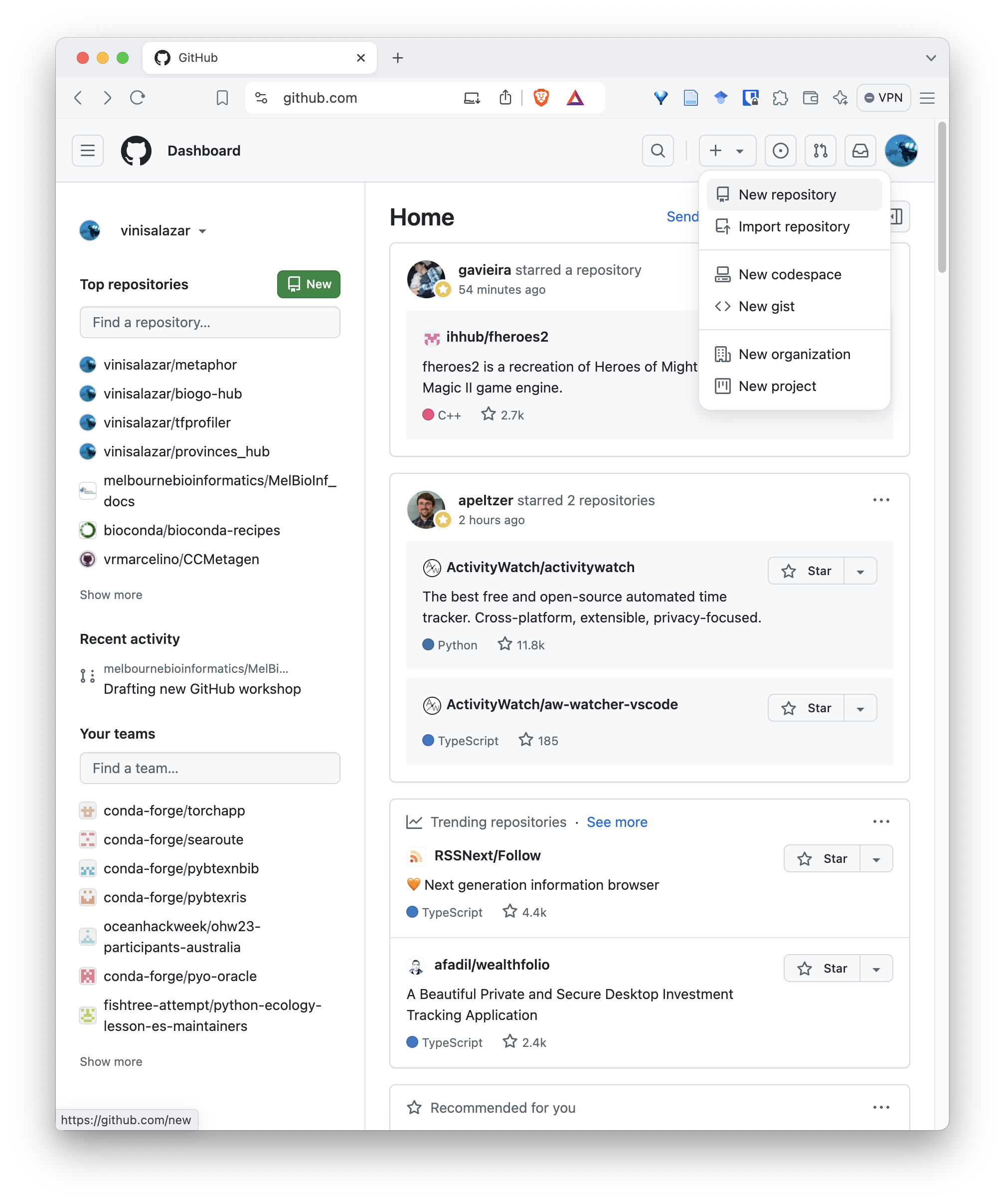
- Select a name for the repository. Usually we use the same name of the repository’s parent directory.
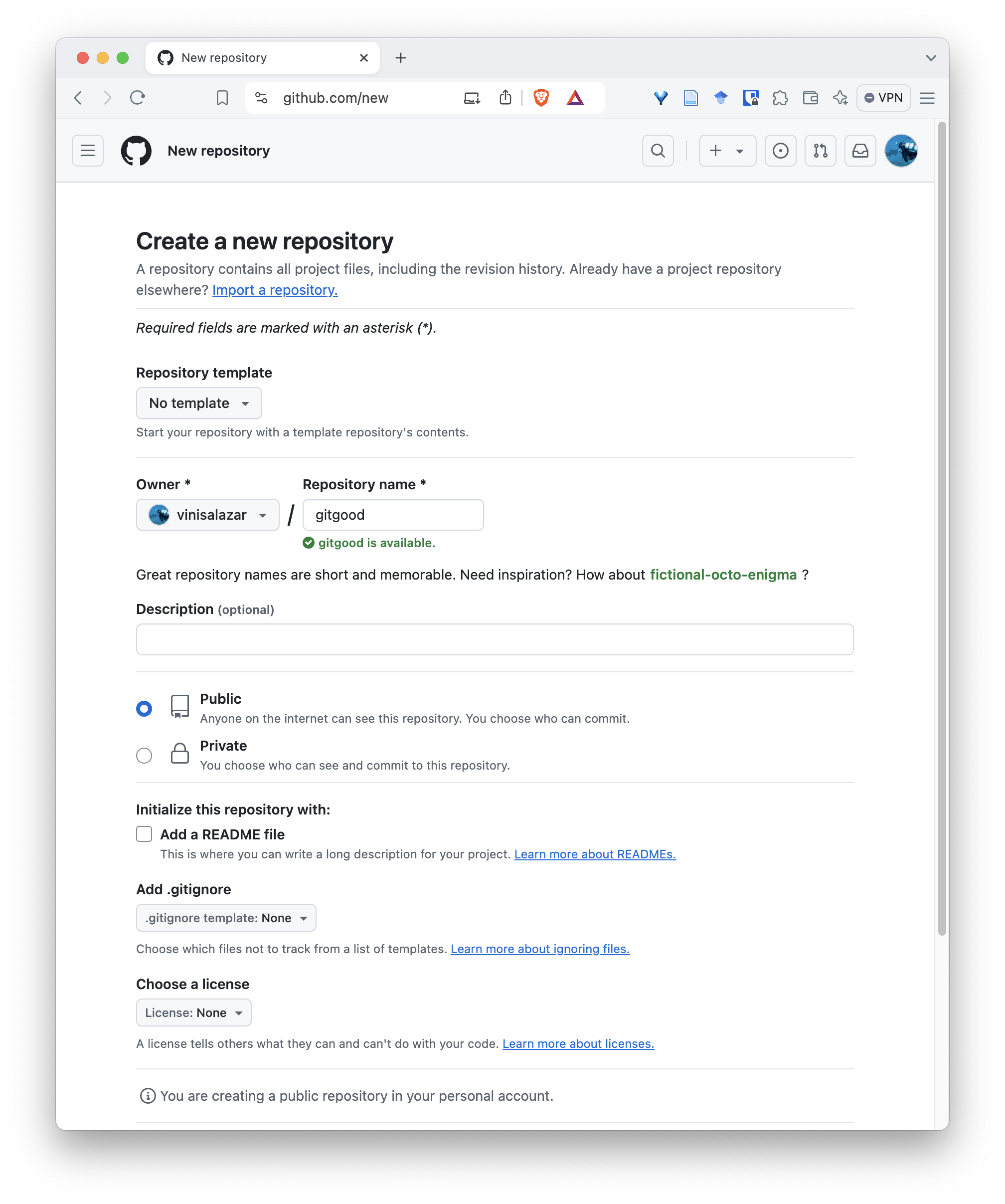
- On the following screen, you will have the commands to set the remote and push the repository from the command line.
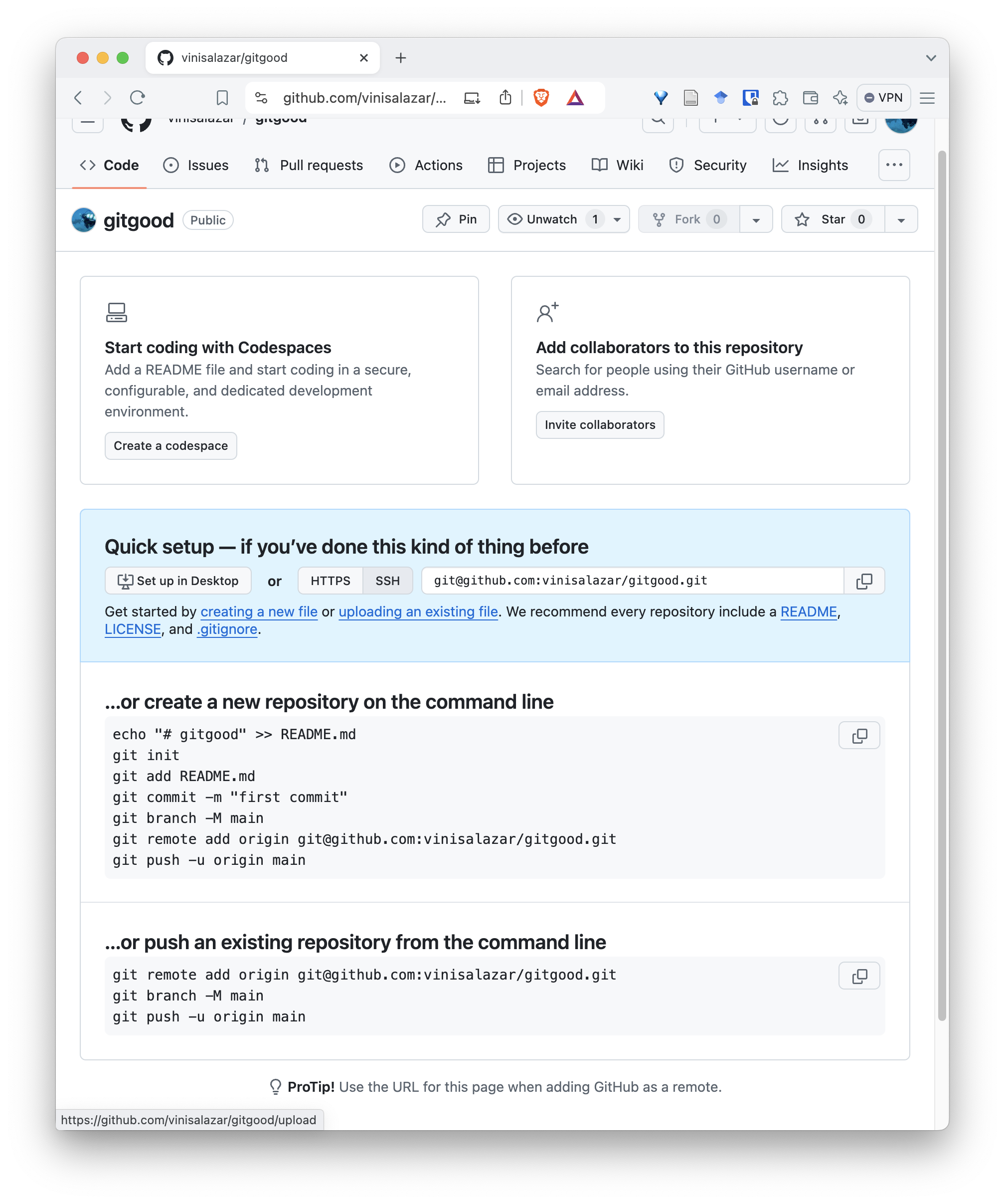
Follow the commands on that screen and you will have succesfully
pushed your repository to GitHub! On your repository, you can run
git remote -v to see the URL of your new remote.
SSH and HTTPS authentication
Notice that this page has two options for authentication: “SSH” or
“HTTPS”. If you followed the SSH access step on the
Setup section, you should be able to use the SSH option, which is
the default and the recommended one. However, if that doesn’t work, you
can switch your remote to HTTPS by using
git remote set-url origin <HTTPS-URL-HERE>.
Your new repository should look somewhat like this:
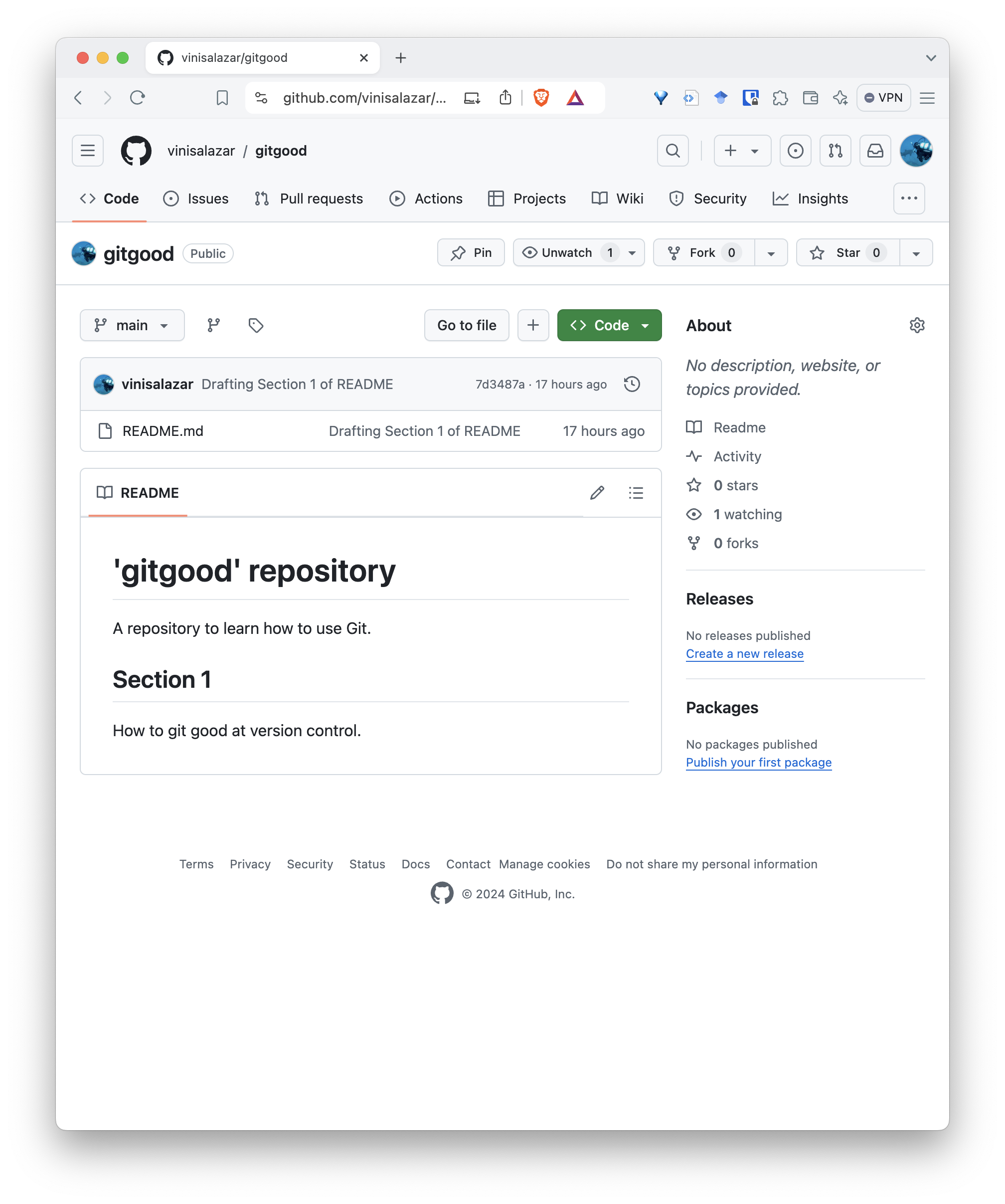
Notice how the README.md file that we wrote makes up the
landing page of our repository. This is one of the reasons of why having
a README is so important, especially for GitHub projects: it will be the
“front page” of your project. You can (and should) write any important
information here.
We have successfully pushed our local repository from our local machine to the remote. Now, let’s make a change directly on our remote and pull our changes locally.
Pulling changes
- On your new repository page, click on the pencil icon on the top-right side of the README.
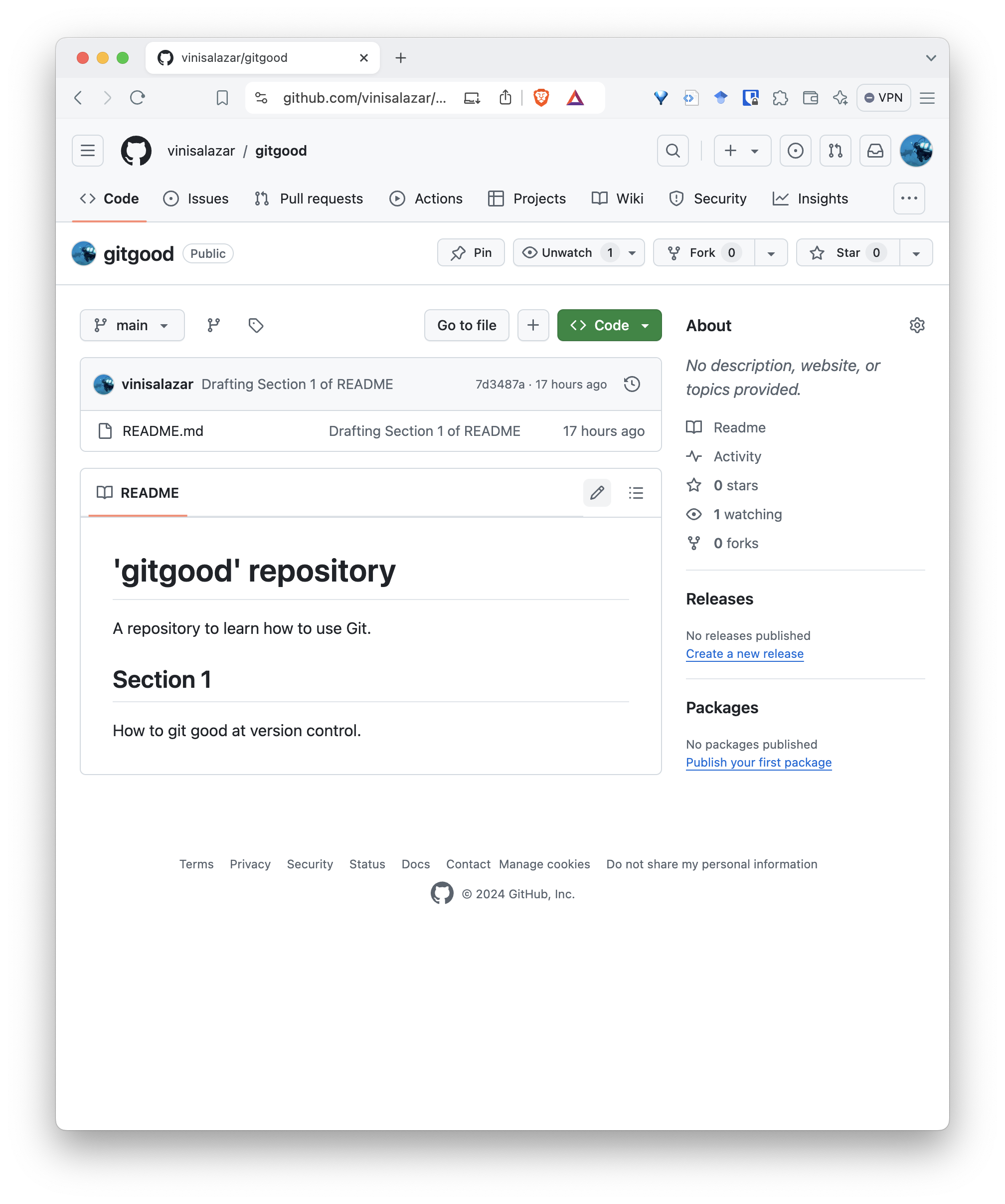
- Add a new section with level 2 headings (
##) and write something. Click on “Commit changes” on the top right”.
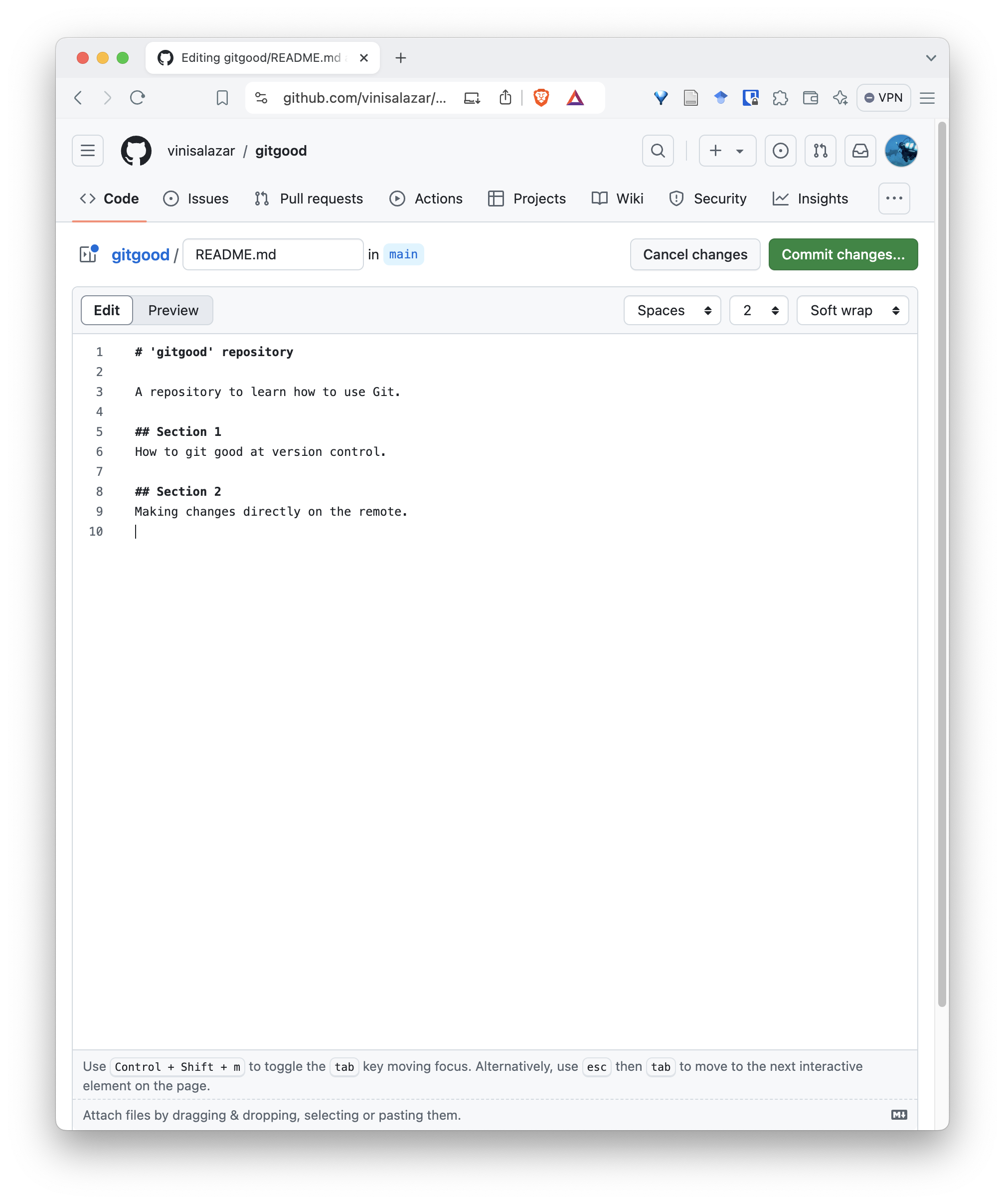
- Write a descriptive commit message.
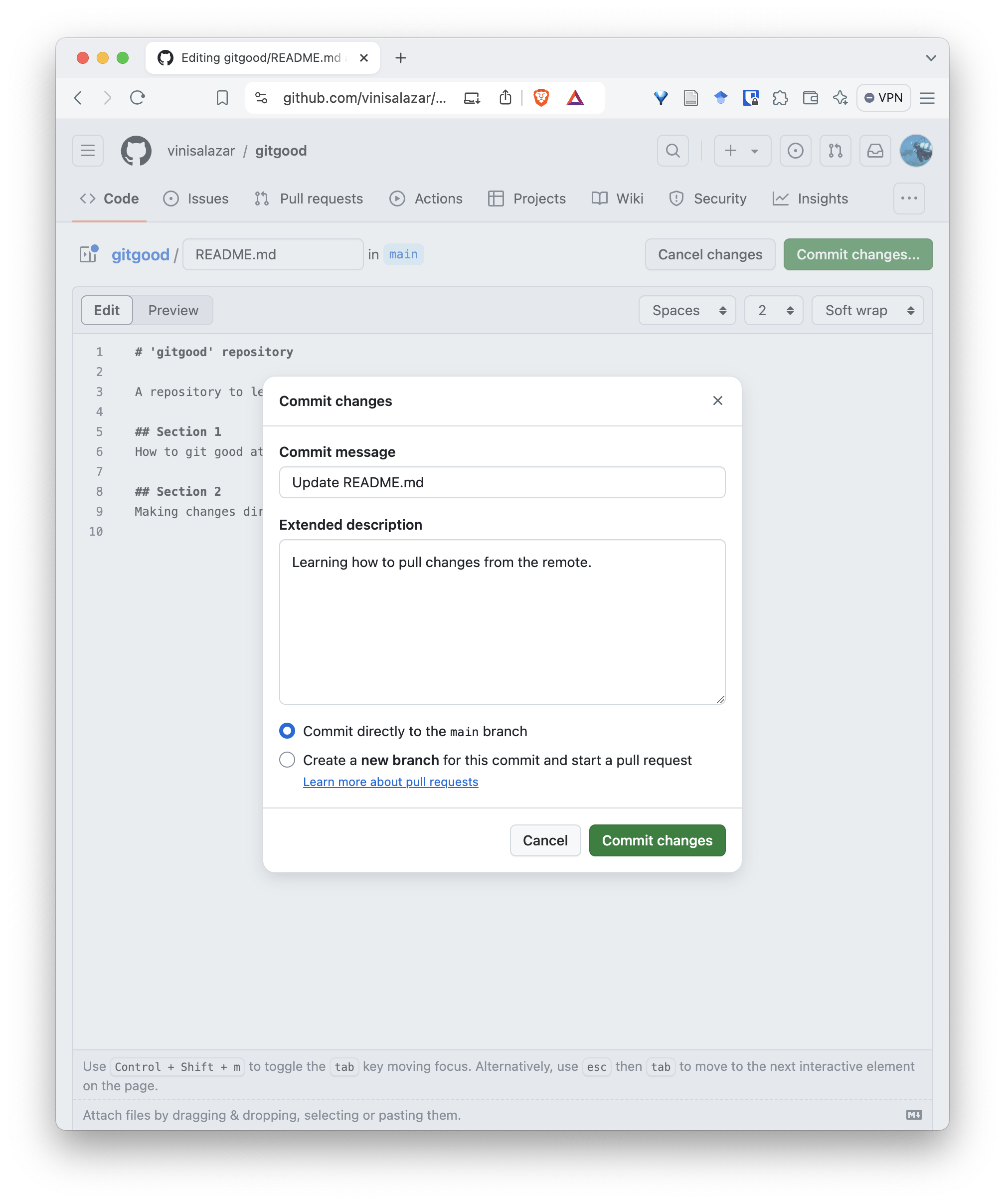
- Your file should reflect the update you’ve just made. Notice the commit stamp on the top.
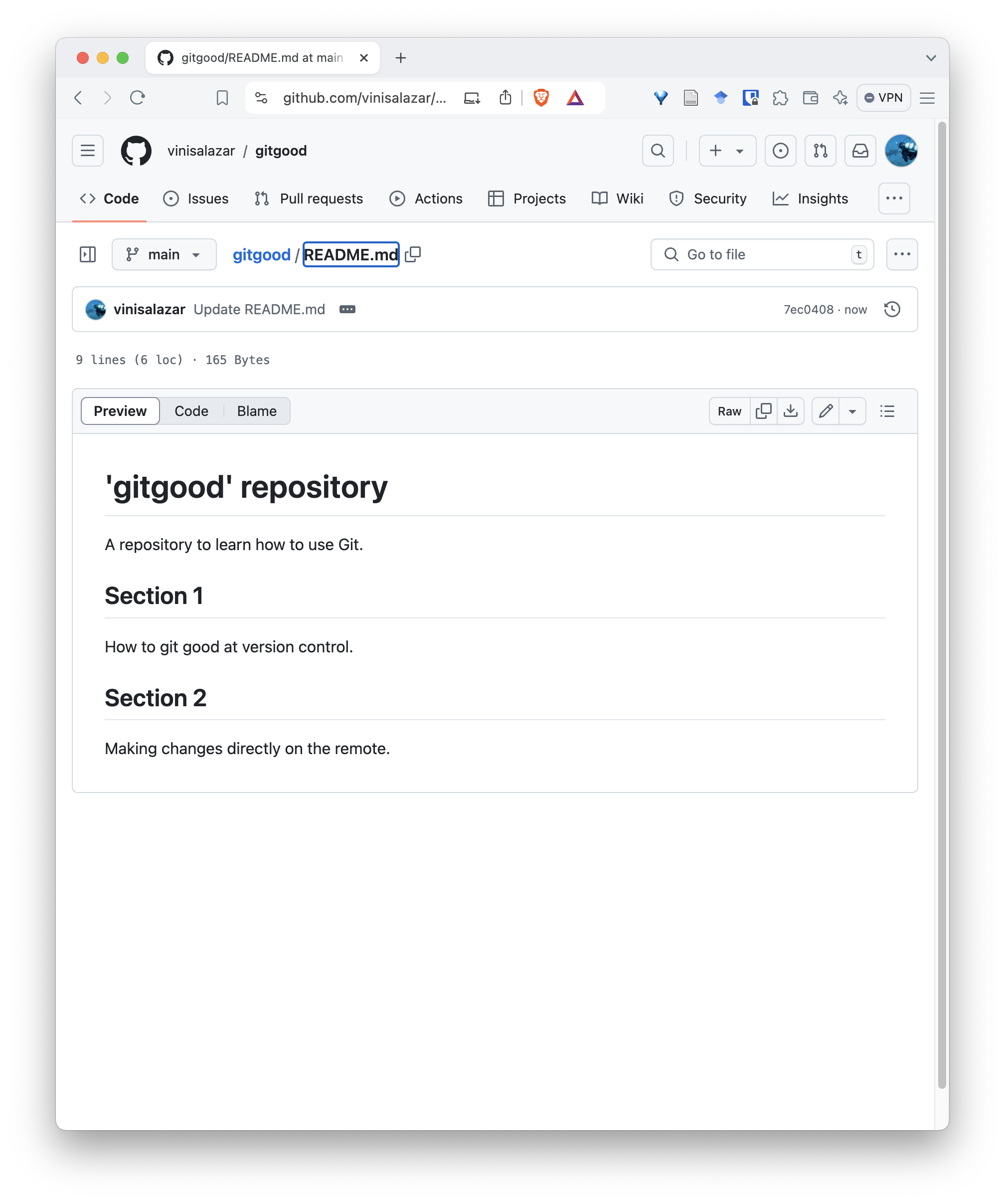
- On your Terminal, navigate to your repository and run
git pull.
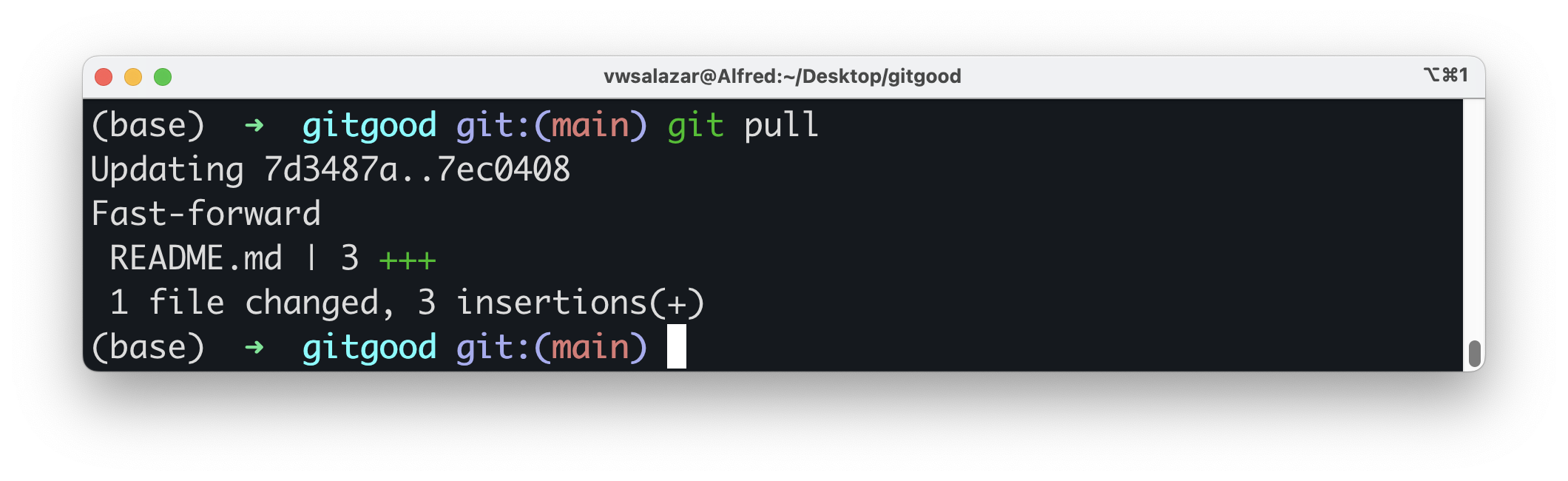
Challenge
Syncing changes What do you think happens if you make a remote change, and then a local change, and you try to push the local changes before pulling the remote changes?
- The
git pushcommand pushes local changes to the GitHub remote. Before running it, we must set our remote to the correct URL. - The
git pullcommand pulls remote changes to our local repository. We need to run it to sync our local repository to the newest updates on the remote. - The
git remotecommand is used to manage remotes, such as setting the GitHub URL, to view the configured remotes, and other actions.
Content from Cloning a repository
Last updated on 2025-10-28 | Edit this page
Overview
Questions
- How do we collaborate with Git?
- How do we get code from GitHub into our computer?
- How do we revert changes that we do not want?
Objectives
-
Clone a repository and the
git clonecommand. -
Pull changes and the
git pullcommand. - Revert a change that was made and broke the code.
To start, we have two repositories to choose from, one in Python and one in R. Both repositories contain the same thing: a script that calculates the GC content of the sequences in a given FASTA file. Pick the language that you’re most comfortable with to proceed:
Take a note of the contents of each repository: - A README file - The script with the code - An example data file - A LICENSE file
Clone your chosen repository locally using the git clone
command.
Cloning a repository
- Click the
< > Codebutton on the top right of the repository’s contents.
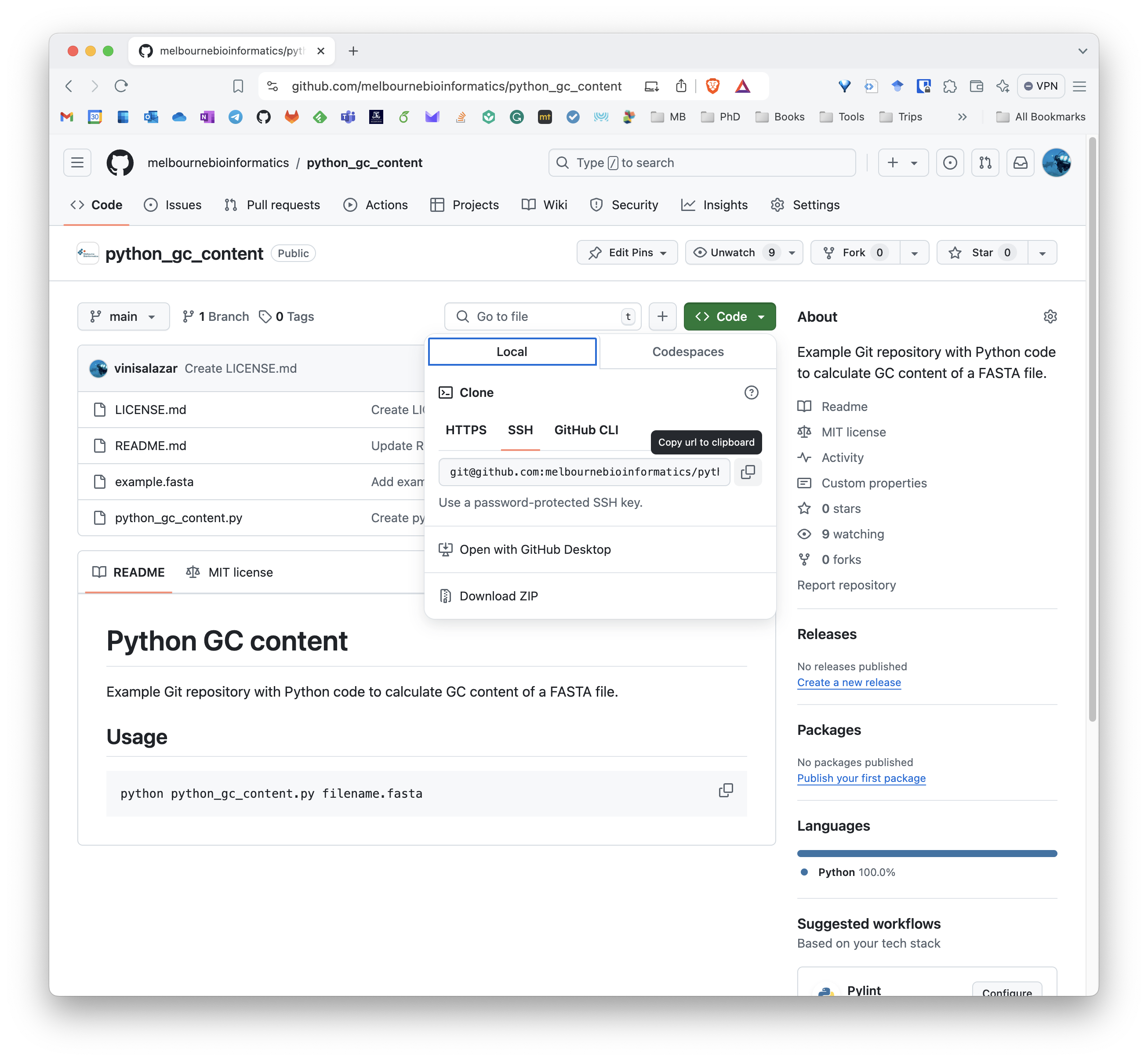
This copies the remote’s URL to your clipboard.
- Navigate to a suitable directory (not inside our
previous
gitgoodrepository), such as the Desktop directory, and rungit clone <URL>

Well done! You now have a local copy of the code. Cloning is a powerful feature that allows us to effortlessly create a copy of an existing repository. If you make your code available on GitHub, people can clone it and customise it.
Undoing changes
Now, let’s try running the code in the repository:
You most likely got an error message like this one:
Let’s explore the log on the repository. Run
git log:
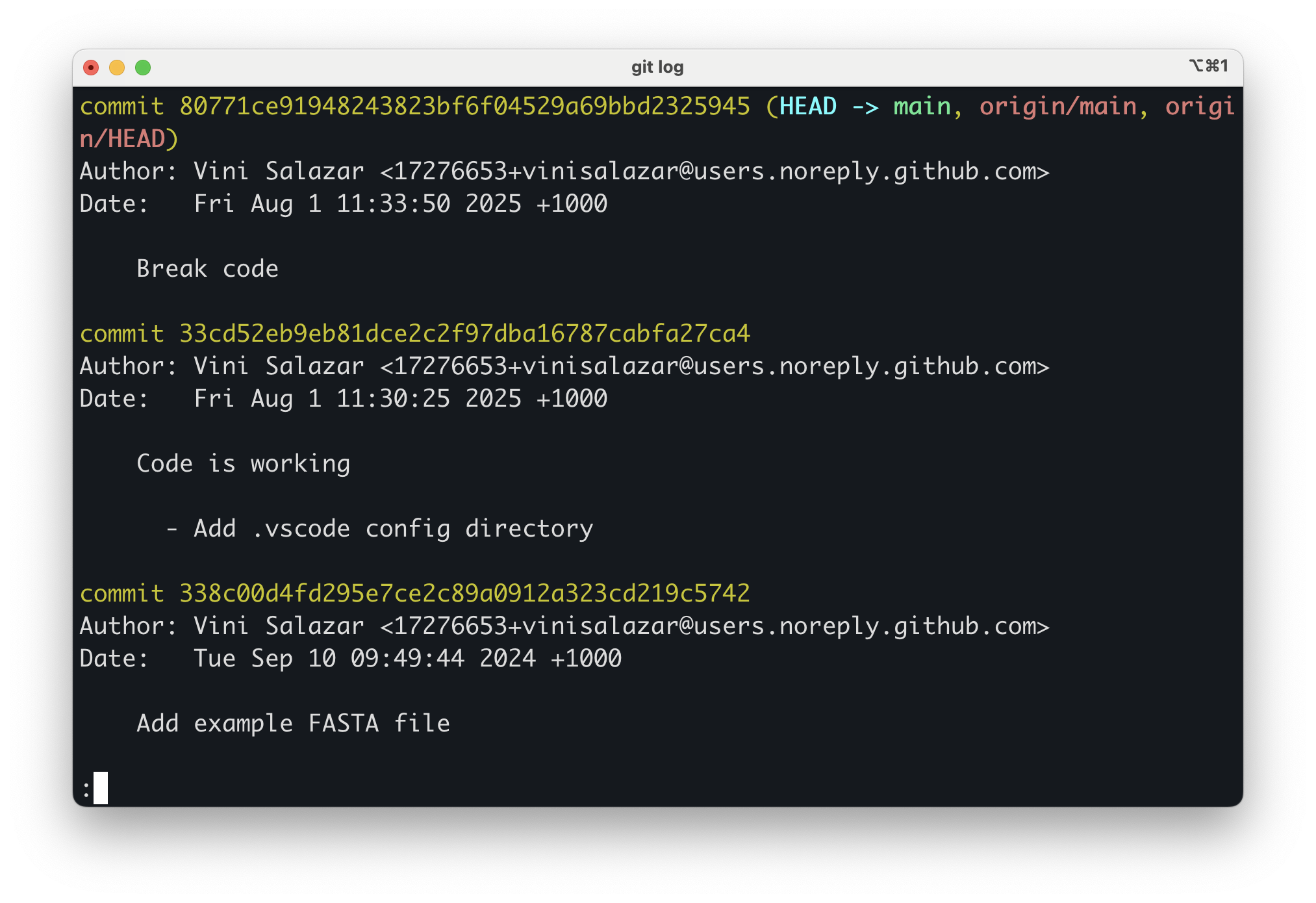
Apparently, the last commit purposefully breaks the code so that we can fix it ourselves! We wouldn’t know that if it weren’t for a descriptive commit message.
Now, there are two things we could do:
- Go back to the previous commit to inspect the working version of the
code.
- Fix the code ourselves and commit the changes.
There are multiple ways to move between commits in Git. Here, we will
use the git checkout command:
This tells Git to “check out” the commit that came just before the
current one (HEAD~1, or the commit ID
82c8425). In other words, we’re temporarily moving our
working directory to the previous commit so we can look at what the code
was like before it broke. Let’s check the files in our project now —
you’ll see that the broken code is gone.
The output message shows that we’re in what Git calls a “detached HEAD” state:
BASH
Note: switching to 'HEAD~1'.
You are in 'detached HEAD' state. You can look around, make experimental
changes and commit them, and you can discard any commits you make in this
state without impacting any branches by switching back to a branch.
If you want to create a new branch to retain commits you create, you may
do so (now or later) by using -c with the switch command. Example:
git switch -c <new-branch-name>
Or undo this operation with:
git switch -
Turn off this advice by setting config variable advice.detachedHead to false
HEAD is now at 82c8425 Code is workingThis simply means we’re no longer “on” a branch — we’re just viewing a past snapshot of the project. From here, we can examine the code or even copy the fixed version.
If you want to see what changed in the broken commit, you can use:
We can see that the code broke because a closing parenthesis was removed in the last commit.
When you’re done inspecting this older version, return to the latest state of the project with:
This brings you back to the most recent commit on your main branch. You can now fix the broken code yourself, add your changes, and commit them as usual.
Now that we have fully restored the breaking changes, let’s try running the code again:
The result should be:
OUTPUT
Overall GC Content: 57.98%This was the first way that we could fix what wrong with the code, by
reverting to a previous version that we know that worked. Let’s try the
second approach, of fixing the change ourselves in a new commit. First,
let’s undo what we did by running git reset. By doing that,
we moved to a previous commit in time. That means that our local copy is
one commit behind the remote. So, we can go back to the
broken version simply by running:
This will sync the remote with the local.
Challenge
Now, try perfoming the fix yourself. Once you make sure that the new
code works, run git add, git commit. Raise
your hand or put up a green post-it when you are done.
Well done! You fixed a broken a script and committed the result using Git. That is no easy feat! It will pave your way to making more contributions in the future.
After making sure that the code works, push your changes using
git push. What happens then?
Because the repository that we cloned is under Melbourne Bioinformatics, we don’t have write access to it. In order to push the code to GitHub, we need our own copy of the code, so we must fork the repository. Let’s see how to do that.
-
git clonecopies a remote repository to our local repository. -
git checkoutallows us to move between commits – back and forth through a repository’s timeline. -
HEADindicates the current state of the repository.HEAD~1,HEAD~2refer to one or two commits before the current - We cannot push to a remote repository if we do not have access to it.
Content from Forking a repository
Last updated on 2025-10-28 | Edit this page
Overview
Questions
- What does forking a repository mean?
- What is a merge conflict?
Objectives
- Fork a repository and make changes to it.
- Fix a merge conflict in your fork.
When we clone a repository, we download a copy of it locally, attached to the same remote (the GitHub repository) from which we cloned it from. We can make whatever changes we want locally, but in order to push those changes to the remote, we must have access to the GitHub repository. Unless it’s our own repository or the owner of the repository has granted us with write access, we usually won’t have access to it. To circumvent this problem, we should fork the repository. Forking a repository is similar to cloning, but we create a new remote, instead of a local copy, that we have control over.
Let’s fork the chosen repository and make changes to it.
To fork a repository, navigate to the repository page on GitHub and click the “Fork” button on the top-right:
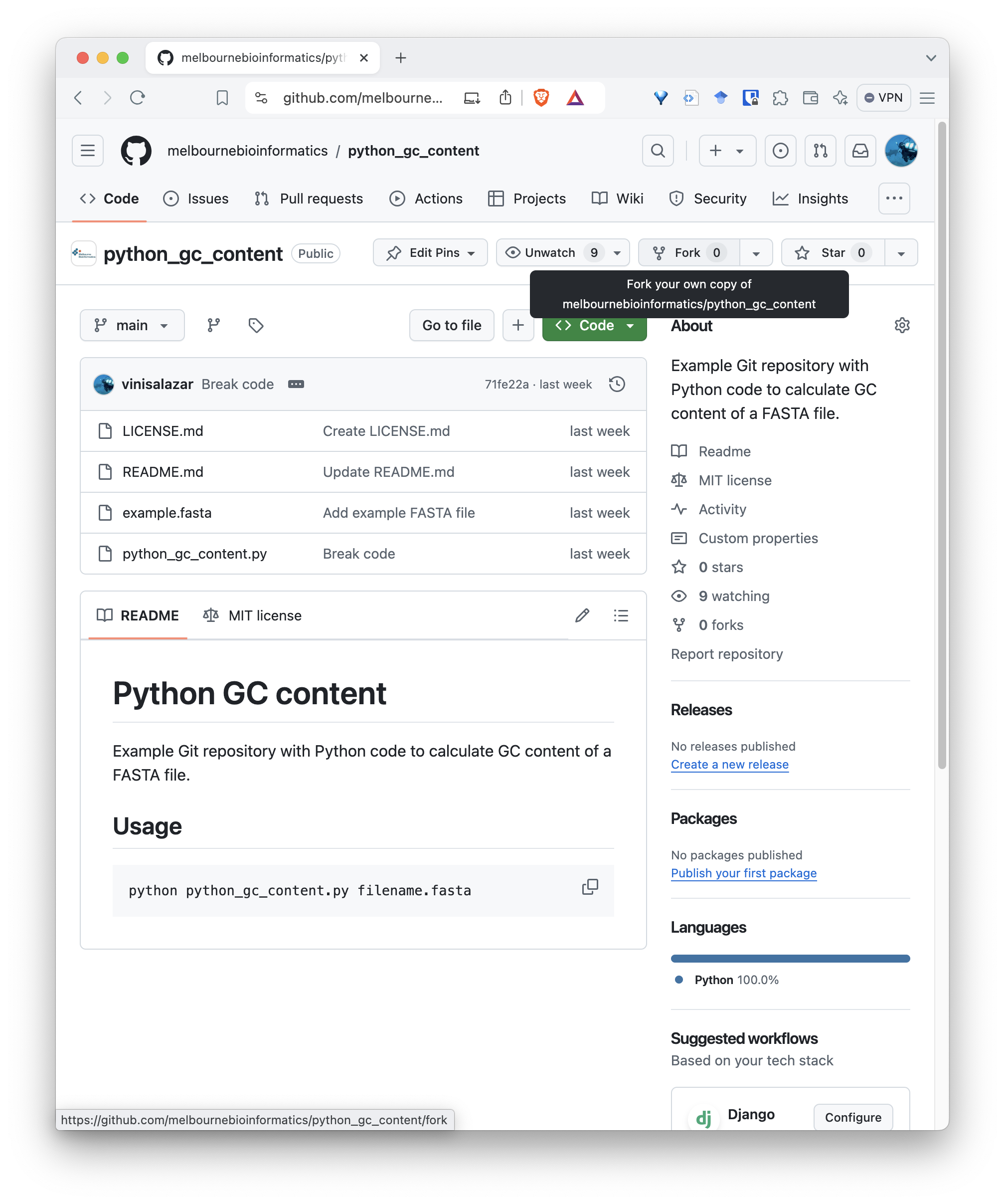
You will be taken to the fork page. There’s no need to change anything here, but make sure you are forking it with your profile as the “Owner”:
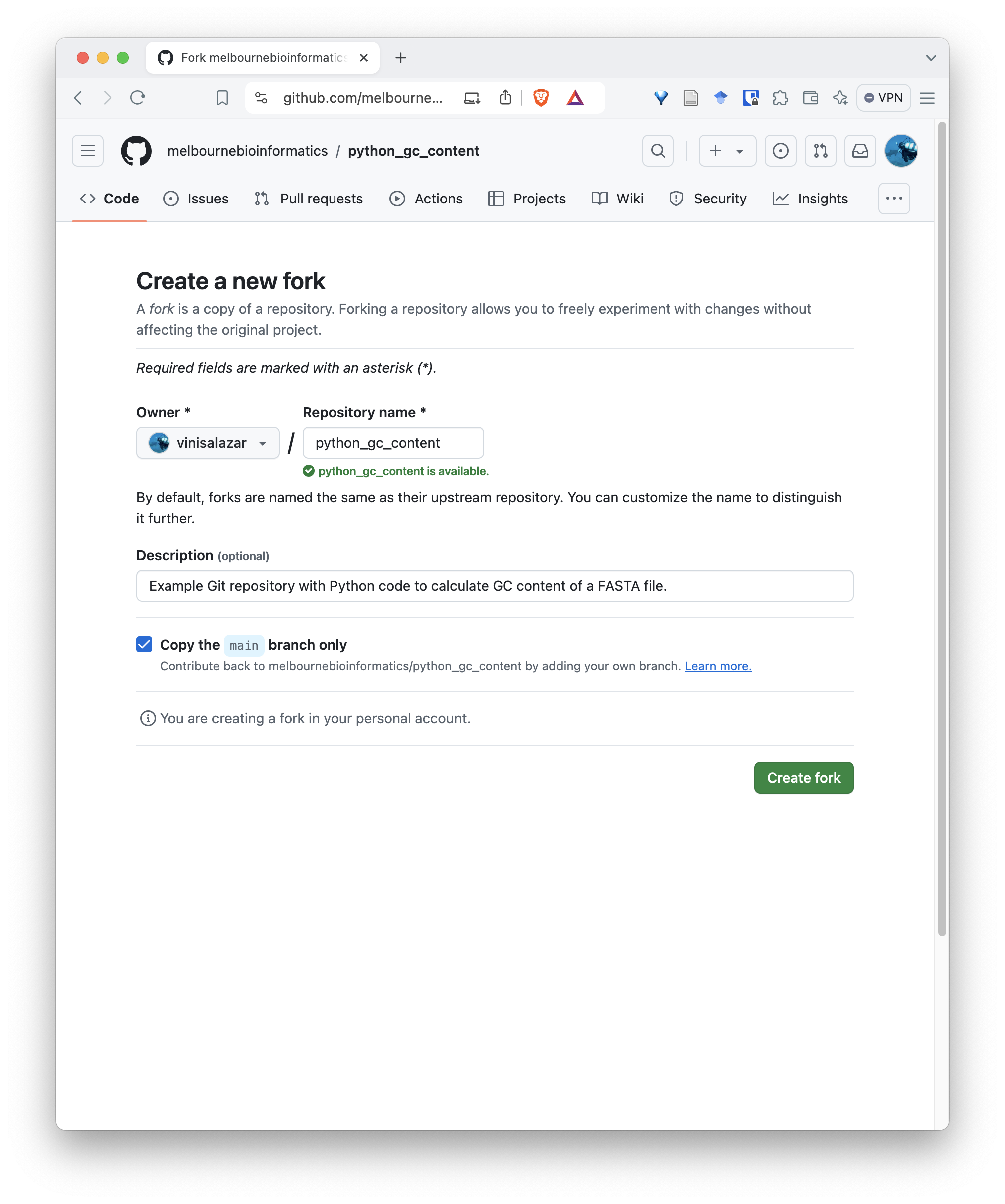
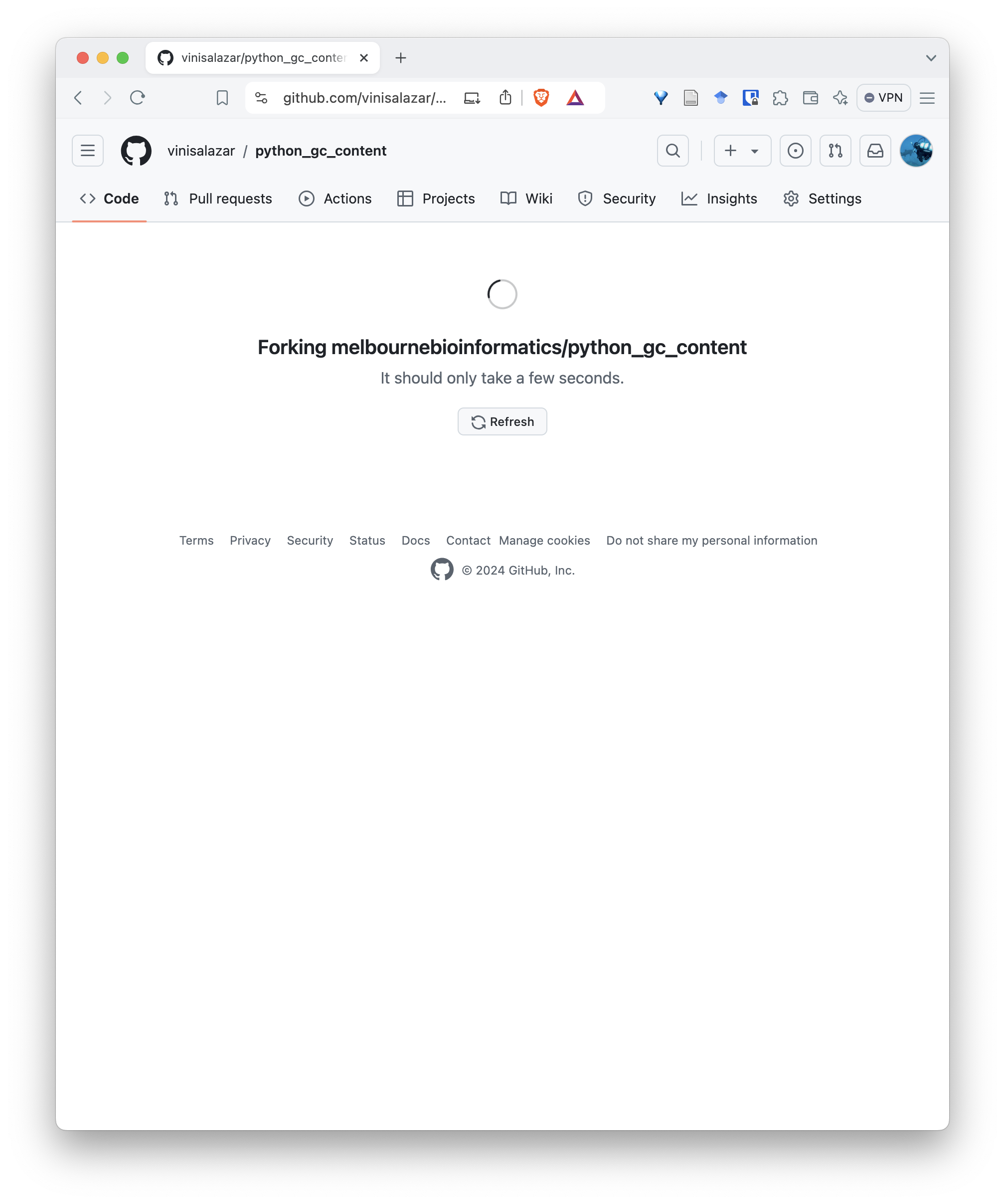
Now you have your own copy of the repository, that you have total control over! Notice that the top-left shows that the repository was forked from the original repository.
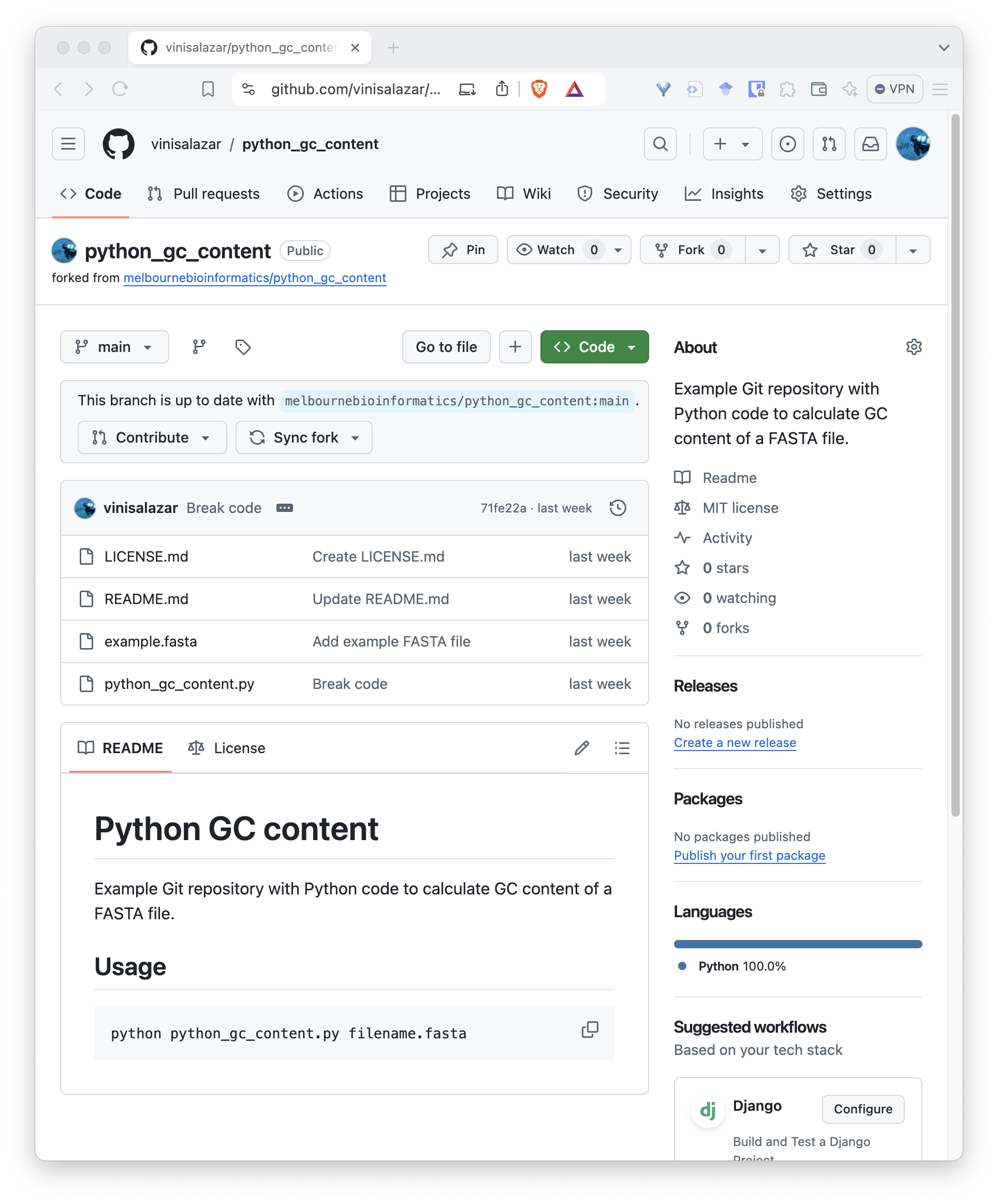
Now, there are two ways to configure your local repository so that it follows your fork, rather than the original repository:
Now that your local repository is following the fork, rather than the
original repository, you can push any changes that you
make locally to the remote. Do this by running
git push.
Pull requests
Even though you don’t have access to the original repository, you can submit changes to it through a pull request. A pull request is a way of requesting that the owner of the repository that you’re submitting the changes to to “merge” (or pull) them into their repository.
Let’s make a pull request with the fix that we made to the original
repository containing the code. If you haven’t pushed the code after
committing the fix that you made, do so by running
git push.
To create a pull request, go to the page of your fork on GitHub after pushing the fixed code. At the top of the code, there will be a bar noting the difference between your fork and the original repository. If you click on “Contribute”, you can create a pull request:
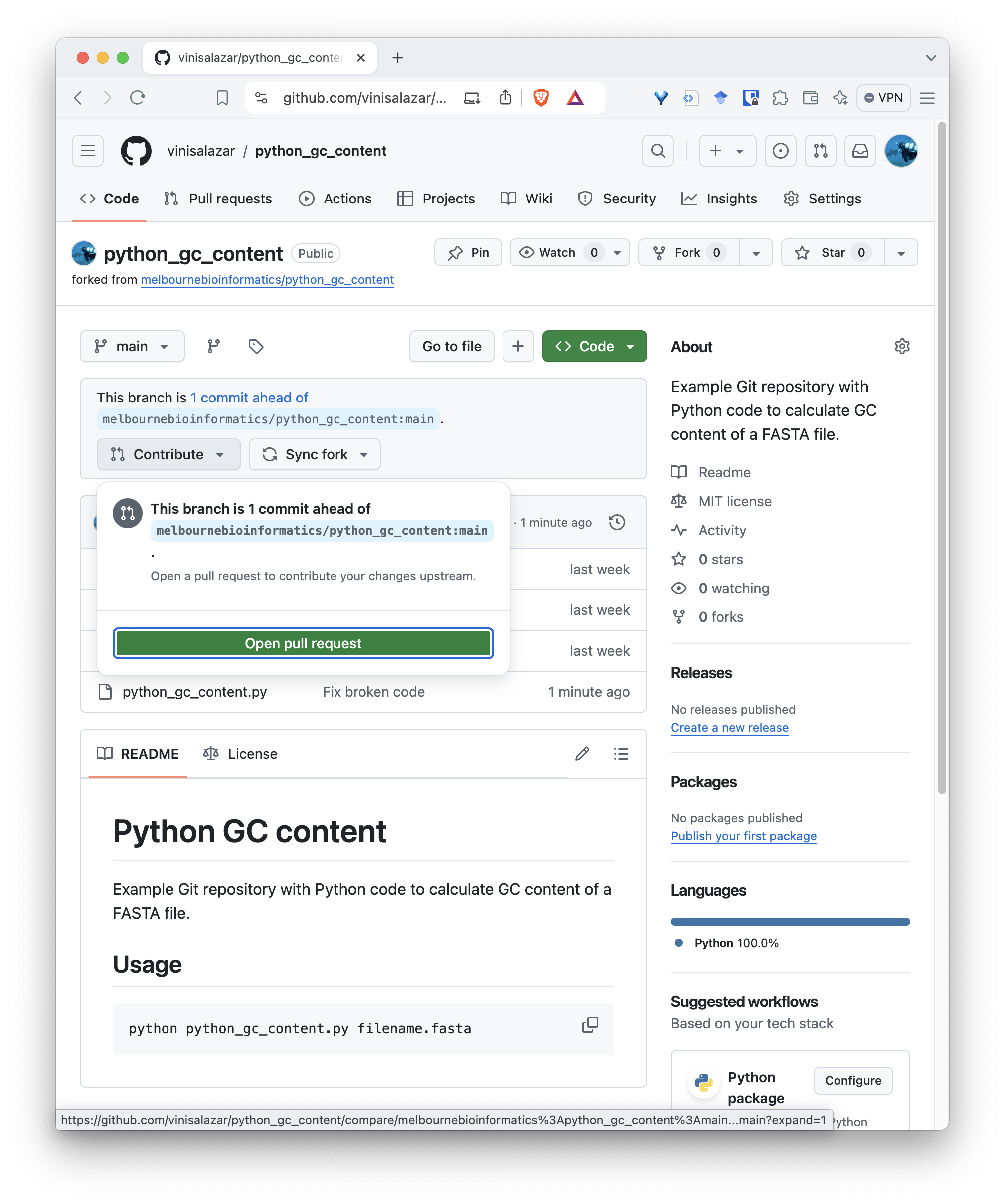
After you click that, you will be taken to a screen to create your pull request. A default title will be given to your PR, but you can edit it if you want, and give it a description. Repositories may have different policies regarding the content of the PR, but for this one we can just keep it simple and create the pull request:
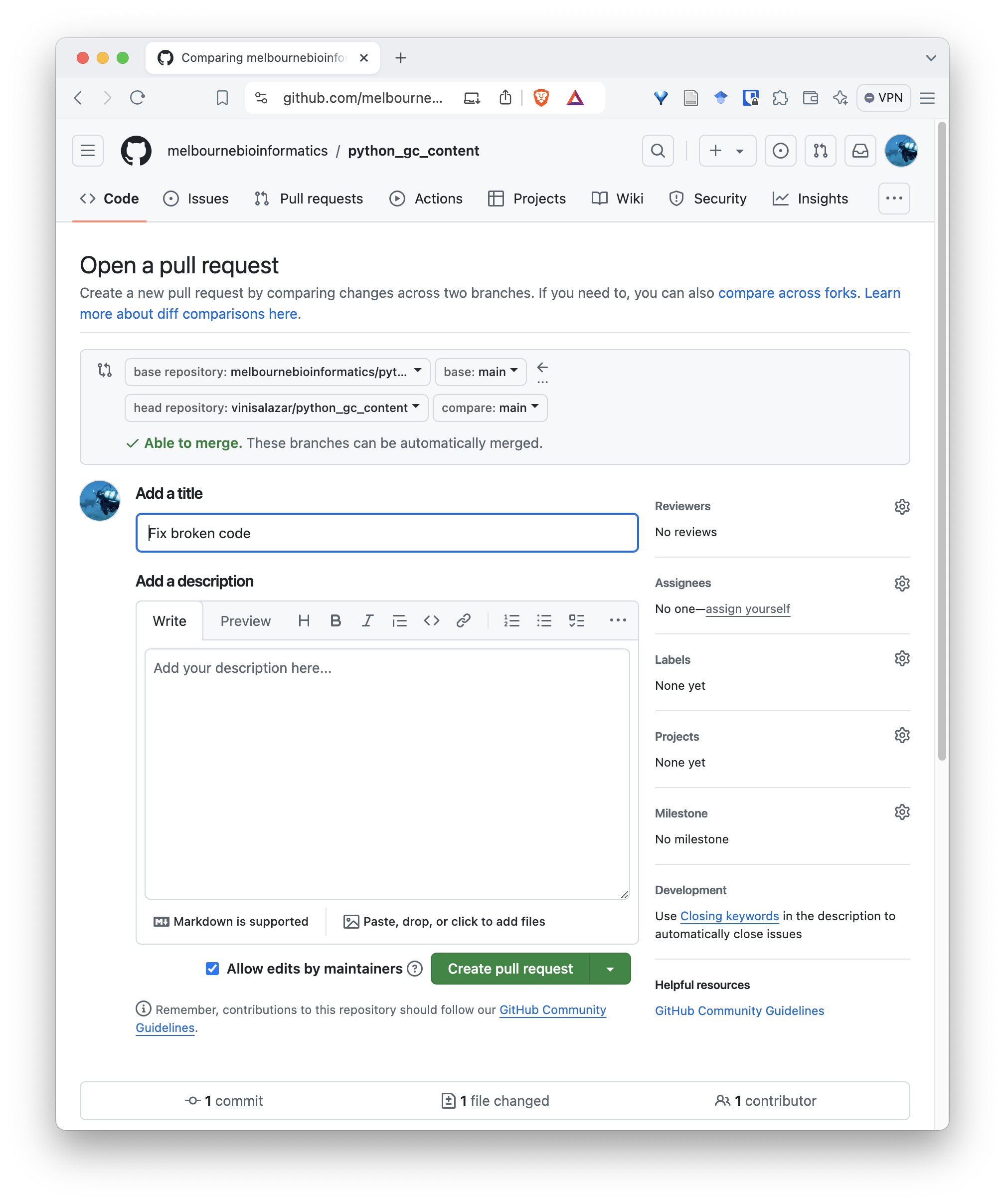
Once you are done, you will have created a pull request from your fork into the original repository. It will appear on the “Pull requests” tab on the original repository. Authors and maintainers from that repository will be able to review your pull request, make comments, changes, and eventually merge it.
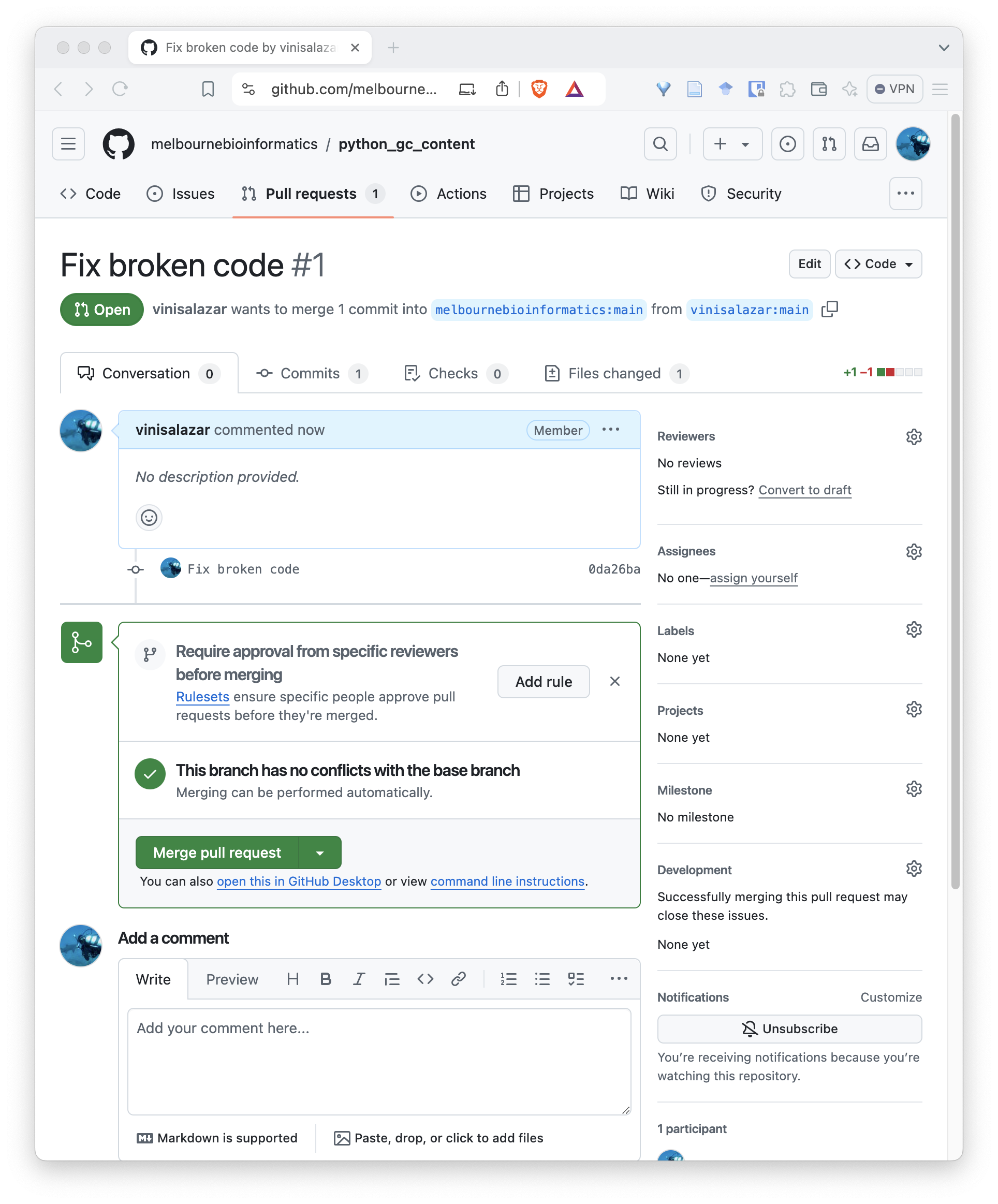
If you have your project available on GitHub, it is likely that you will have to review a pull request at some point!
Merge conflicts
Because of that, let’s practice reviewing a pull request, that is, the scenario where someone would submit a pull request to our repository.
Challenge
When a pull request is created that conflicts with your repository, the pull request screen should indicate it:
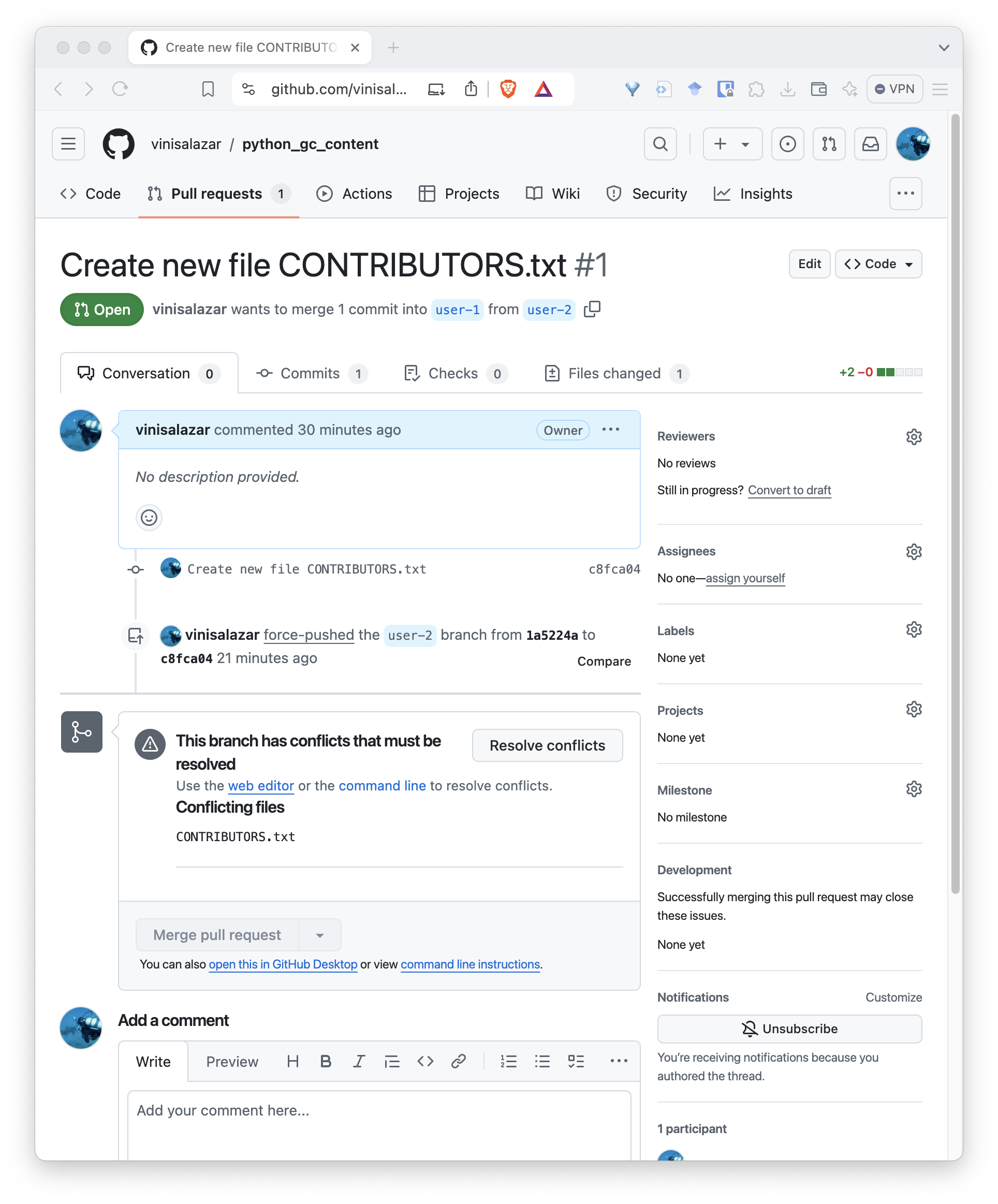
When clicking “Resolve conflicts”, it should bring up a text editor where we can edit the conflicting file:
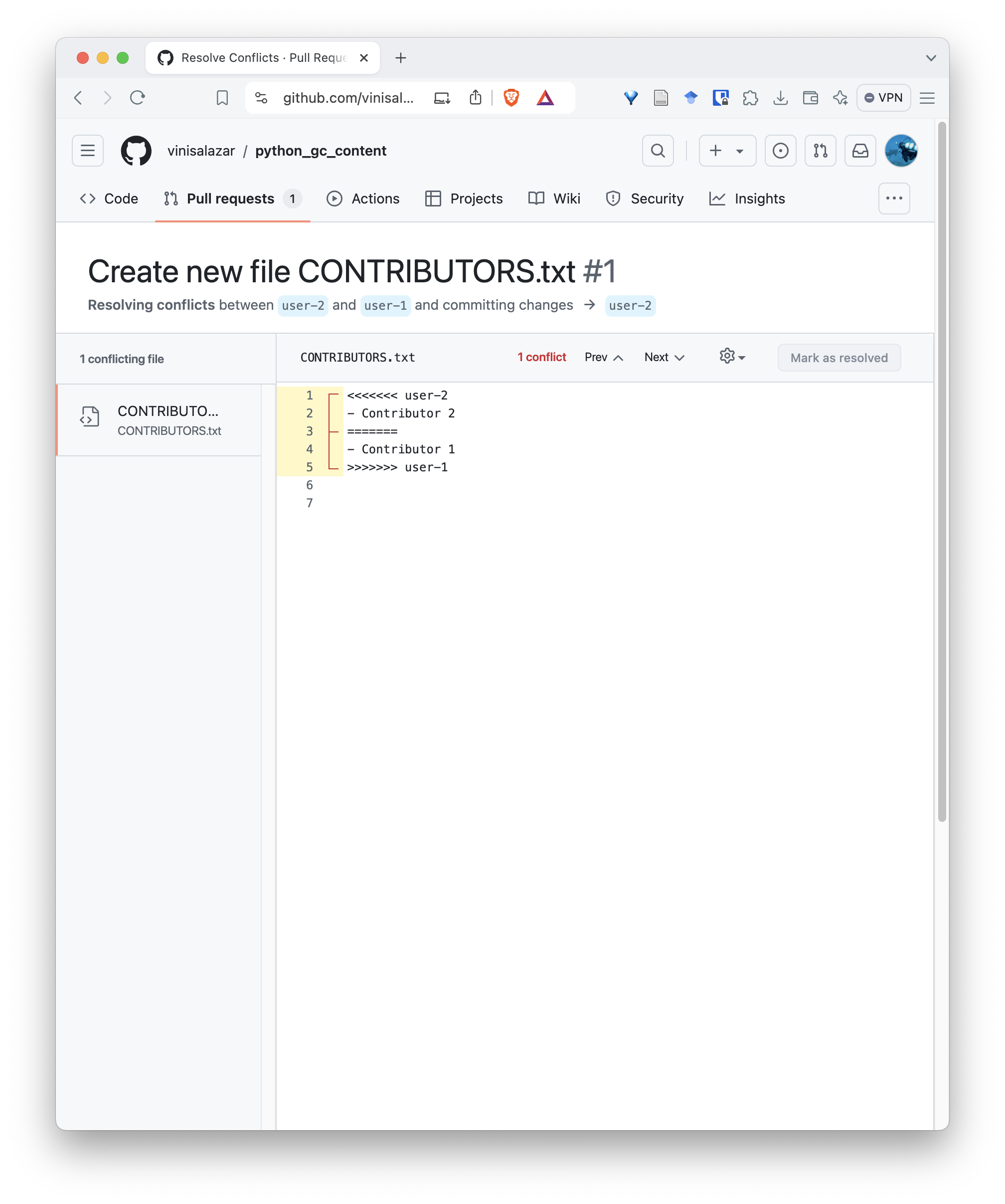
Conflicts on Git always follow this format, where the conflicting
lines have <<<, ===, and
>>> between them, indicating where the conflict
happens.
Erase the lines with <<<,
>>> and === to fix the conflict. Make
sure your name is the first line on the file, and the name of
contributor, the second one. Your file should look like this:
OUTPUT
- User 1
- User 2Click on “Resolve conflicts” and “Commit merge”:
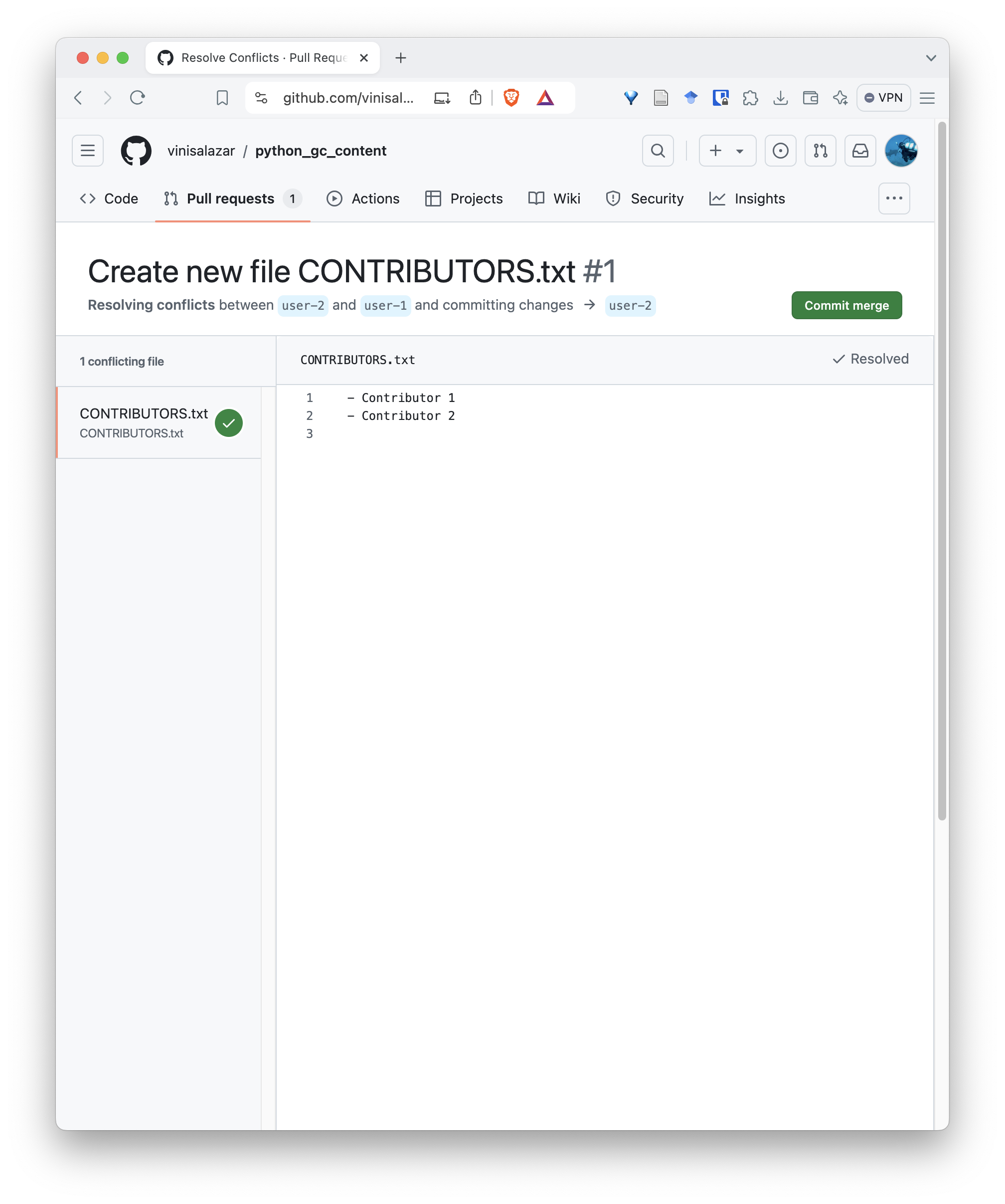
This will create a new commit on the pull request:
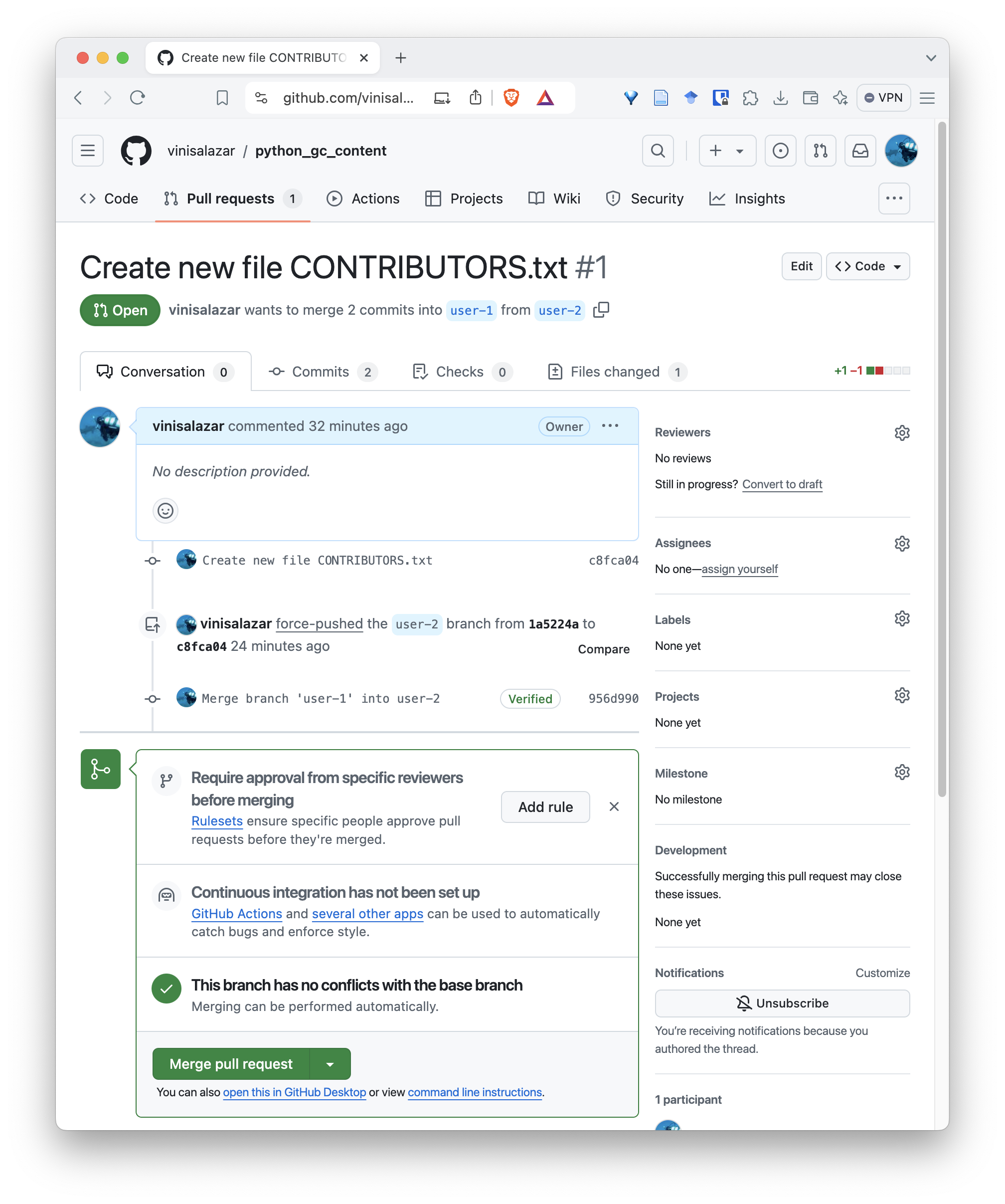
Don’t merge the pull request just yet! Let’s finish our review first.
After fixing the conflict, let’s review our pull request. On the pull request screen, go to the “Files changed” tab.
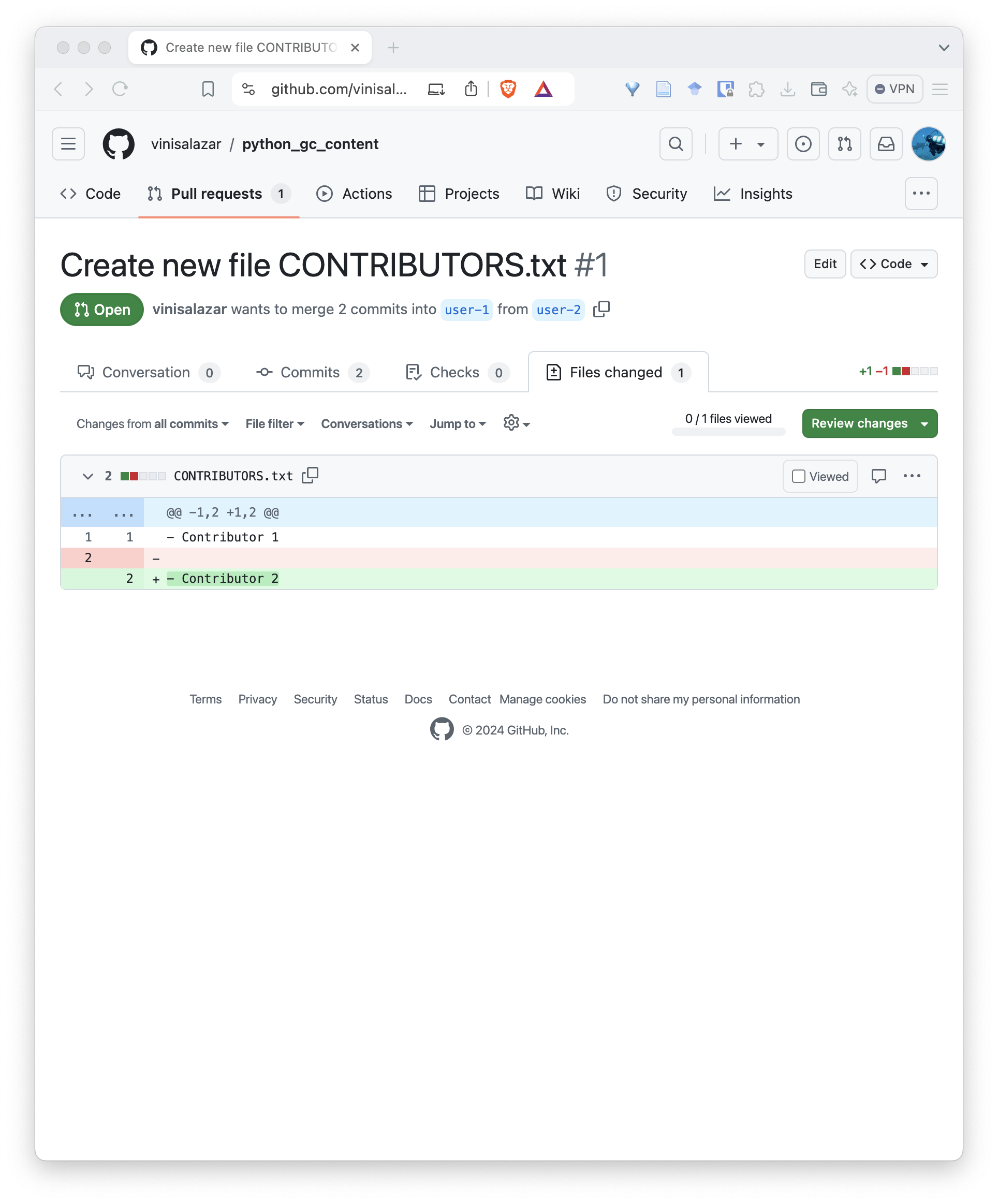
This tab allows us to review each file individually. Check the “Viewed” checkbox next to the file, and the “Review changes”. This allows you to Comment, Approve or Request changes on the pull request. Select Comment or Approve.
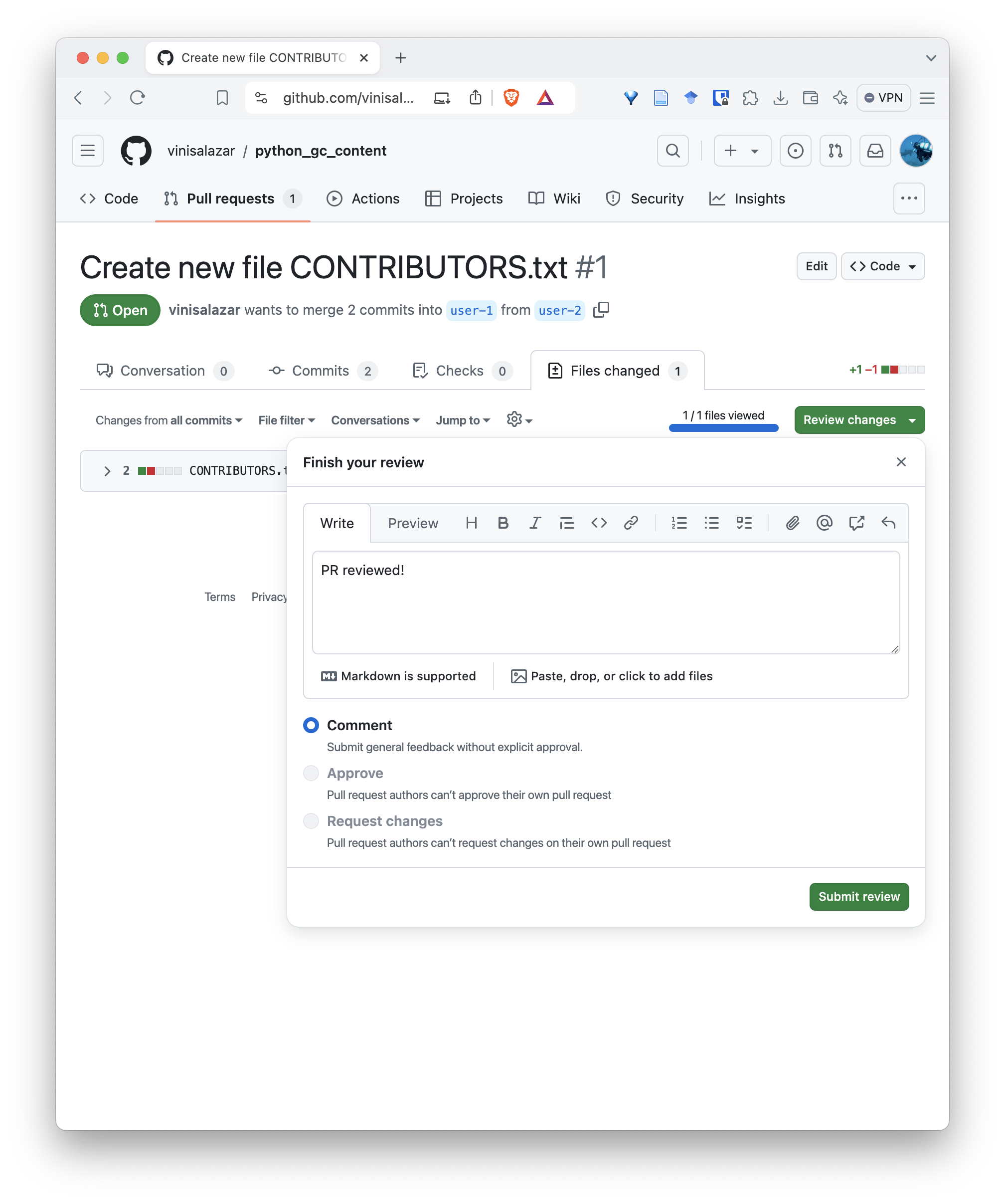
You can now merge the PR:
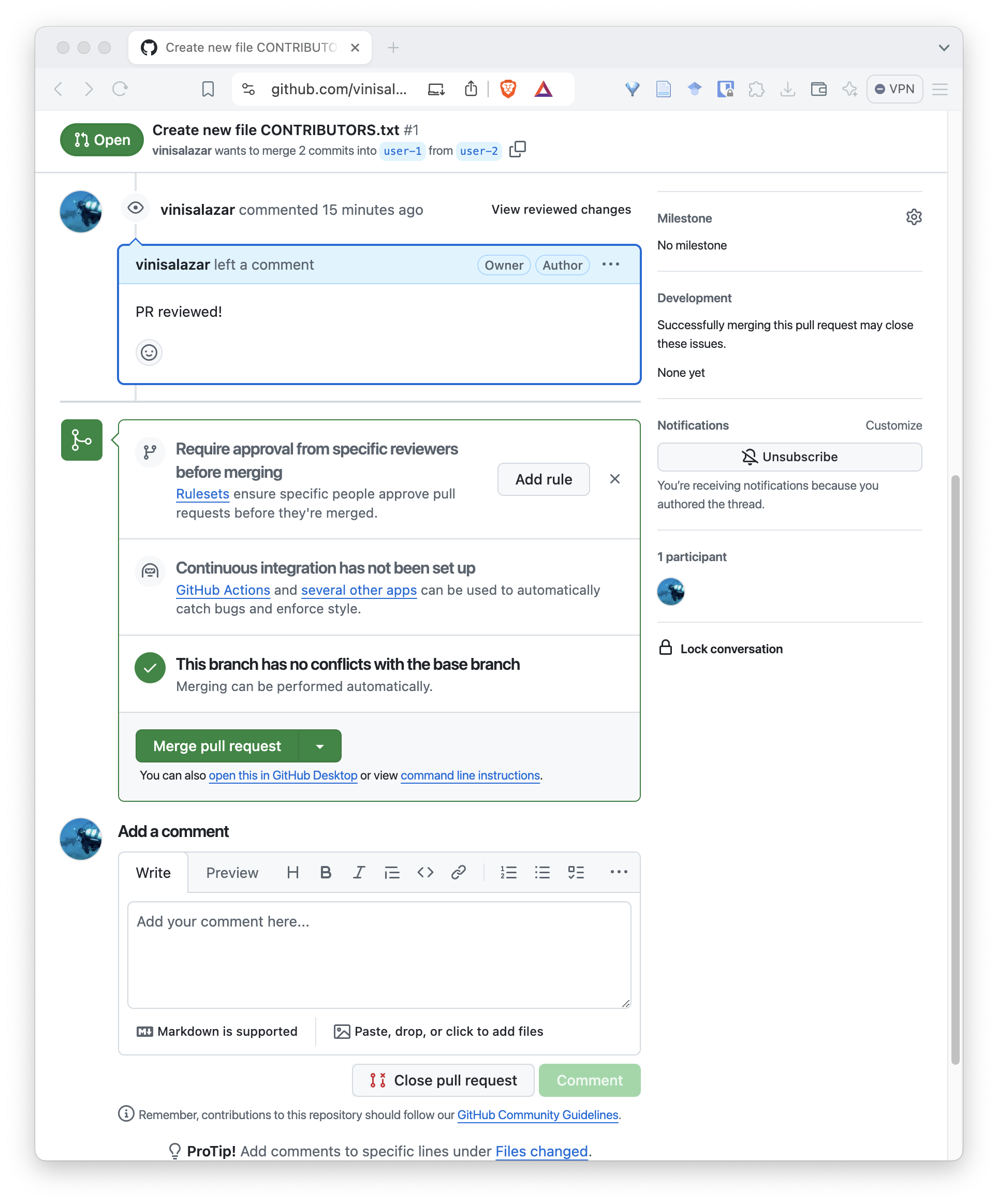
After merging, go to your local repository and run
git pull.
Well done! By following this lesson so far, you’ve learned the fundamentals of version control with Git.
- Forking a repository creates a new remote that we have control over.
- We can update the remote on our local repository using
git remote set-url <REMOTE_NAME> <REMOTE_URL>. - Pull requests are a way of collaborating that allows other people to merge our changes into their repository.
- Conflicts are when two commits modify the same parts of a file. We must resolve conflicts before merging them. This can be done by creating a new commit.
- Conflicts are denoted by
<<<,>>>and===characters around the conflicting lines.
Content from Tips and best practices
Last updated on 2025-10-28 | Edit this page
Overview
Questions
- How do we incorporate Git into our everyday work?
- What are some tips and best practices for working with Git?
Objectives
- Learn best practices that help make the most out of Git.
Next up, let’s look at some tips and best practices to incorporate Git into your day-to-day work.
How to incorporate Git in your day-to-day work
Adopting Git for beginners can be daunting at first. There are many commands to learn, it requires constant interaction with the command line, and instead of just pressing “Save”, or “Ctrl+S”, you have to type in a message everytime you want to record your work. However, there are strategies to mitigate or circumvent these problems.
One of them is to think of Git as a digital research notebook. Even if you’re not doing full-blown software engineering, but rather just recording a data analysis project, Git is very useful in the sense that you can document your work as you execute it. Every time you commit a change, you are creating a structured record of that change, which is appropriate for data compliance requirements in most scenarios. By using Git to record your work, you are not only guaranteeing that you will have a back up of your code and the possibility of reverting specific changes if something breaks, but also creating a digital notebook of the what you have done. By thinking of Git like this, you can build up a habit of, for example, committing your work at the end of each day, describing what you have done, much like you would don on a laboratory notebook.
The second strategy to take advantage of existing solutions to use Git. This could mean plugins for your IDE, the GitHub Desktop client, or other services like GitKraken. Git is a well-established software with many, many tools that support. Take advantage of that instead of struggling with the Git command-line.
The third strategy is to, at the very least, to think of Git as a backup tool. Even though you may create backups of your code in platforms like Dropbox or Google Drive, you would have to sync your backups regularly in other to keep track of an evolving code base. By using Git, you can rest assured that you will have a cloud backup of your code, and you can rely on it in case your local machine stops working.
Ignoring unnecessary files with .gitignore
Another important best practice is to keep your repository
clean by using a .gitignore file.
This file tells Git which files or folders it should completely ignore —
meaning they won’t be tracked or committed.
For example, you might not want to include:
- temporary files (e.g.
*.log,.DS_Store)
- large datasets or binary files
- results or plots that can be regenerated
- configuration files specific to your computer
You can create a .gitignore file at the root of your
repository and list one pattern per line:
When to commit?
It is common for Git beginners to not know exactly when to commit their changes. Since commits can be seen as “checkpoints”, a good time to commit changes is when things are working as intended. Are you trying to fix a bug, and the error message changed? Even though the code is not fully working, that may be worth a commit to record that you are on the right track. When you fix the code for certain, it is definitely worth a commit! Don’t wait until things break again, because if you haven’t committed your changes when the code was working, you won’t be able to revert back to it. If you are making big changes to a file, such as writing large chunks of documentation, you can split your commits into different sections. For example, commit after you have finished drafting the Introduction, and then again after you’ve finished drafting the Methodology. You can make additional commits later when you are reviewing and editing your text.
When you’re first starting with some new code or making fast progress on a project, you don’t have to commit every single line of code (although this may be required if you’re submitting changes to a large code base!). But it’s important to start developing a feeling of “would I want/need to come back to this checkpoint if I had to?”
Leveraging the GitHub interface
In regards to the second strategy of using existing solutions, you can do most Git operations very easily through the GitHub web interface. GitHub has advanced tremendously over the years, and not only you can do most basic operations directly through the interface, it also offers a number of features such as the ability to set up web pages; autolinked references and URLs and linking pull requests to issues, which help with project management; automated workflows through GitHub Actions, and many others.
Do’s and Dont’s
Do:
- Write good commit messages
- Say why, not what you changed
- Document as you code
- Make small changes
- Commit often
- Ignore large files (use
.gitignore)
Dont’s:
- Make vague commit messages
- Accumulate unrelated changes in a single commit
- Let things go stale – delete or “stash” them
- Commit large files to history – they will be there forever.
- There are a number of strategies to incorporate Git into your day-to-day work.
- The learning curve can seem steep at first, but with time you will understand how valuable Git is and it will become easier and easier to use.
- GitHub offers numerous features that make adopting Git easier, and enable you to showcase your projects.
- There are a few best practices which will dramatically improve your efficiency with Git.
